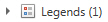Advanced Designer 
The charting Advanced Designer is used for more sophisticated, customized formatting for user-created charts. On the left side of the window is a tree of Chart elements. Selecting an item from the tree on the left will update the options available on the right for further editing in terms of formatting and further data manipulation.
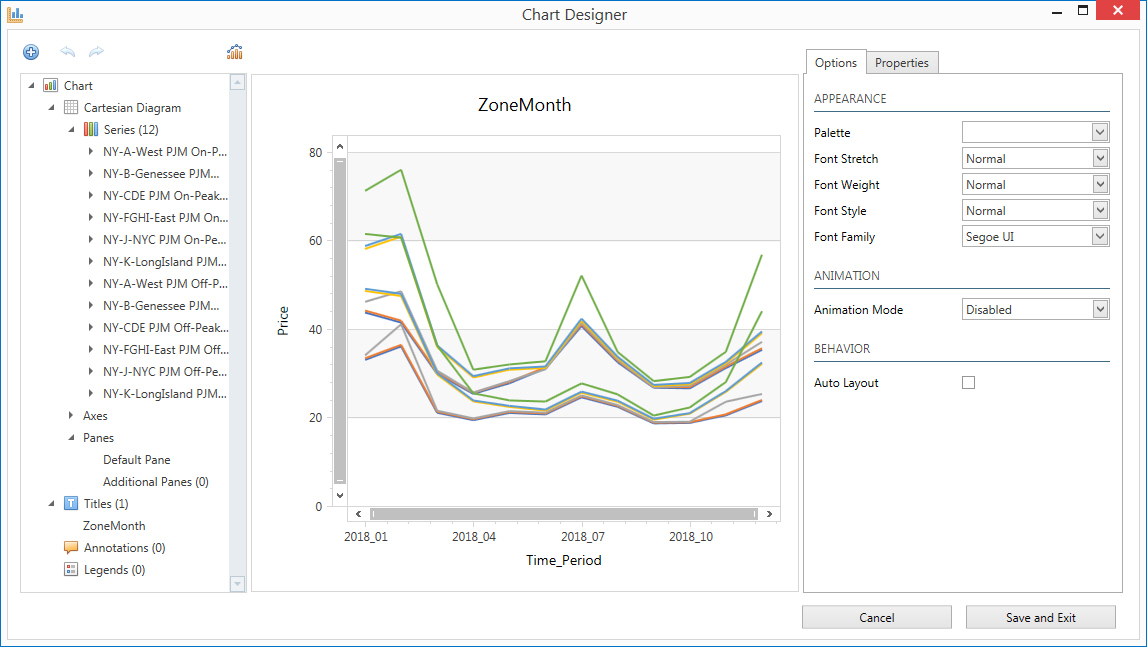
There are three main sections under the Chart heading; Cartesian Diagram, Titles, and Legends. Selecting a part of the tree opens a two to three-tabbed editing pane on the right.
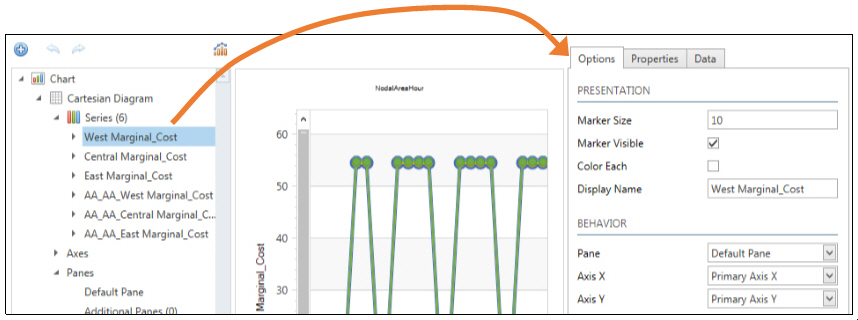
-
Options tab has a few common settings for easy access.
-
Properties tab is an in-depth menu for ultimate customization.
-
Data tab is used to further define chart data.
|
|
ChartSelect this heading to change color schemes, font styles, or turn on chart animation. |
|
|
Cartesian DiagramRotate the chart or enable axes navigation. Select a subheading of Series, Axes, or Panes to change marker style, size, or visibility. Additionally, there are many available Properties to customize in the Series heading. |
|
|
TitlesSelect this heading to change the location, alignment, and content of the title, toggle the title visibility, and customize font settings for the title. |
|
|
LegendsThe legend heading is used to input a legend title, change the location and layout of the legend, toggle visibility, and customize font settings for the legend. |
![]() Productivity Tools
Productivity Tools
![]() Advanced Designer
Advanced Designer