

The new Gurobi Tuner is a tool Energy Exemplar has developed to assist new and existing Aurora clients in using Gurobi as their solver. The tuner reads problem data from Aurora simulations written by the Gurobi solver. The tuner works to improve runtime by solving these problem files with many different sets of solver parameters to find what works best for the study. The tuner outputs the best parameters found to a file. This file can then be used in Aurora to run future studies with potentially improved runtimes.
The following demonstrates the steps for using the Gurobi Tuner:
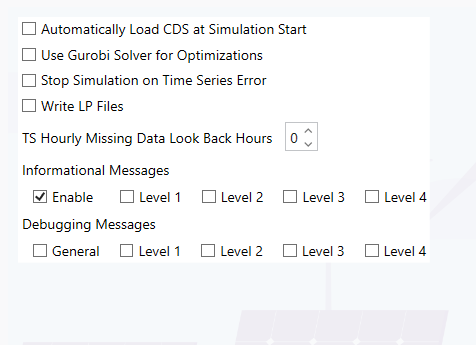
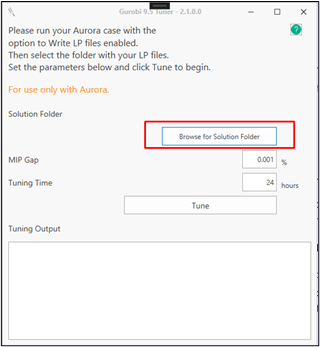
The tuner will randomly choose several files from the selected phase to use for the tuning process.
The Mixed Integer Program (MIP) Gap controls the precision-level tolerance for the optimization when integer variables are involved.
We recommend entering a value that matches the project input so that the same tolerance gets used during tuning and during your Aurora solves.
This setting tells the tuner how much time it can spend testing different parameters.
A blank Tuning Status window will launch, and the tuner will read each LP file that was chosen in Step 3. Once the files are read the tuner will begin testing different parameters. The progress of the tuning will be displayed in the Tuning Status window.
Once the tune has completed, you can use the parameter file in Aurora simulations.

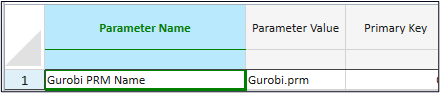
![]()
![]() Productivity Tools
Productivity Tools
![]() Gurobi Tuner
Gurobi Tuner