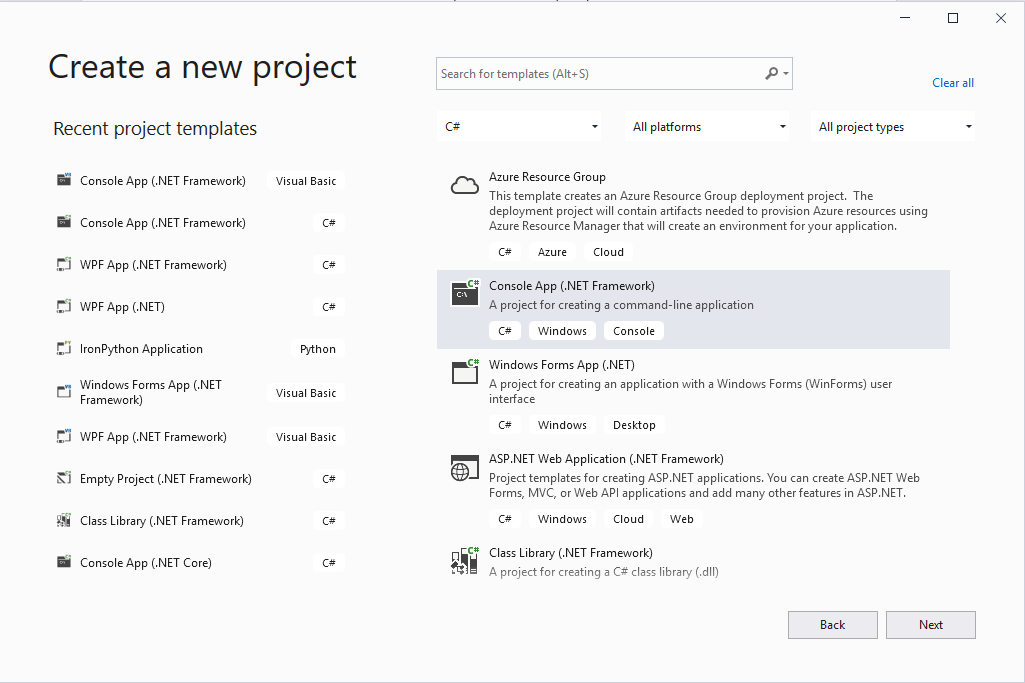
1. Create a new VB or C# .NET Framework project in Visual Studio.
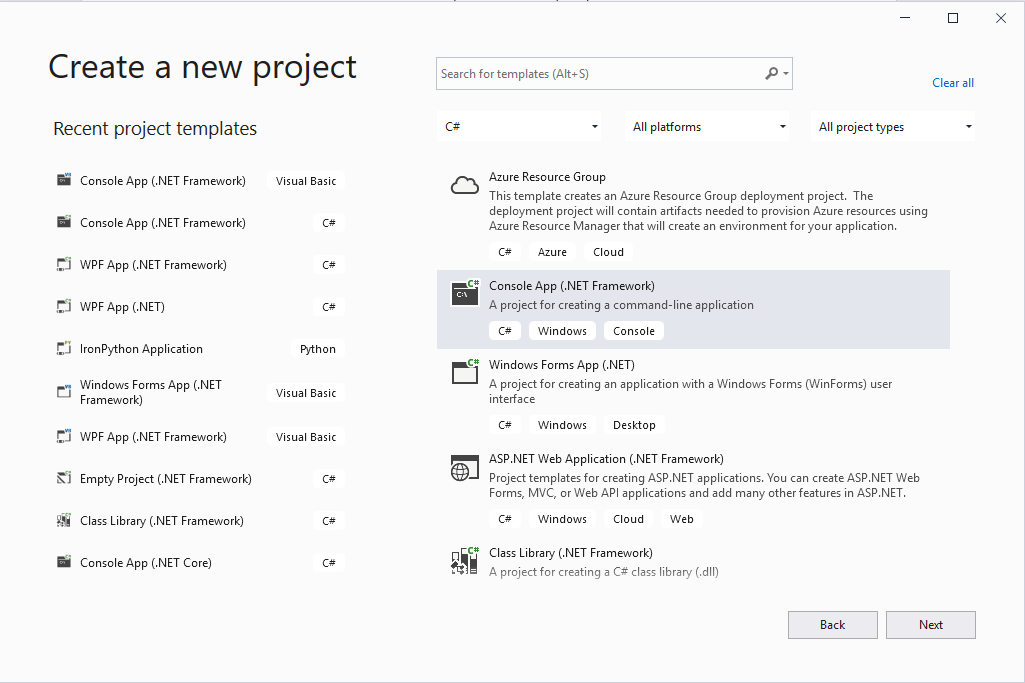
2. You will need to reference 5 Aurora dlls to script Aurora in Visual Studio. The location and names of these dlls can change depending on what version of Aurora you are using.
If using version 13.4 or earlier, use the dlls located here:
C:\Program Files (x86)\AURORA\AURORA\AURORAMessaging.dll
C:\Program Files (x86)\AURORA\AURORA\AURORAServer.dll
C:\Program Files (x86)\AURORA\AURORA\EPIS.AURORAxmp.Common.dll
C:\Program Files (x86)\AURORA\AURORA\EPIS.AURORAxmp.Model.dll
C:\Program Files (x86)\AURORA\AURORA\EnergyExemplar.Aurora.ParameterSets.dll
If using version 13.5 or 14.0, use the dlls located here (Note that the Aurora Version would be "Aurora 13.5" or "Aurora 14.0" depneding on what is installed on your machine):
C:\Program Files\Energy Exemplar\[Aurora Version]\AURORAMessaging.dll
C:\Program Files\Energy Exemplar\[Aurora Version]\AURORAServer.dll
C:\Program Files\Energy Exemplar\[Aurora Version]\EPIS.AURORAxmp.Common.dll
C:\Program Files\Energy Exemplar\[Aurora Version]\EPIS.AURORAxmp.Model.dll
C:\Program Files\Energy Exemplar\[Aurora Version]\EnergyExemplar.Aurora.ParameterSets.dll
If using version 14.1 or above, use the dlls located here (note that the dll names have changed slightly and that the Aurora Version would be Aurora 14.1 or Aurora 14.2 depending on what is installed on your machine):
C:\Program Files\Energy Exemplar\[Aurora Version]\EnergyExemplar.Aurora.Messaging.dll
C:\Program Files\Energy Exemplar\[Aurora Version]\EnergyExemplar.Aurora.Server.dll
C:\Program Files\Energy Exemplar\[Aurora Version]\EnergyExemplar.Aurora.Common.dll
C:\Program Files\Energy Exemplar\[Aurora Version]\EnergyExemplar.Aurora.Model.dll
C:\Program Files\Energy Exemplar\[Aurora Version]\EnergyExemplar.Aurora.ParameterSets.dll
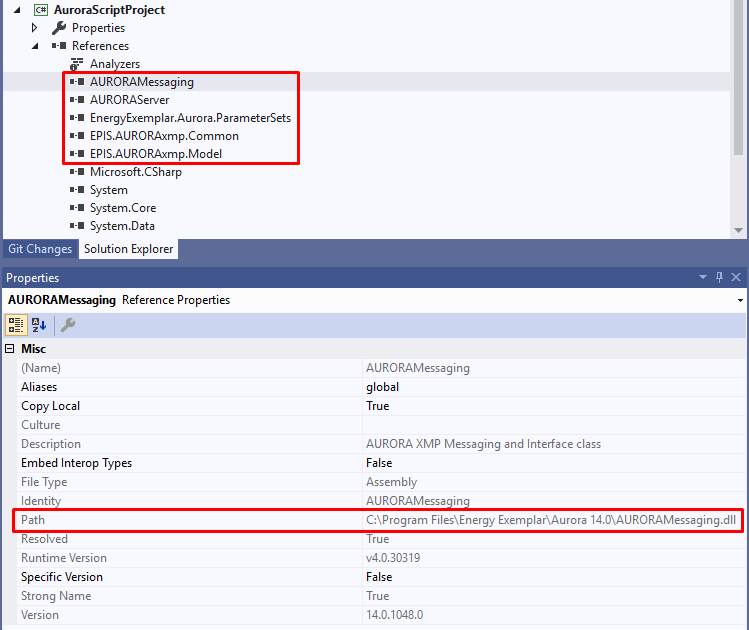
3. Copy the x64 and x86 folders in “C:\Program Files\Energy Exemplar\Aurora 14.0”
Paste them in the bin\Debug folder of your Visual Studio project, i.e., “C:\Users\conner\source\repos \AuroraScriptProject\AuroraScriptProject\bin\Debug”. Use bin\Release if you are running your project in Release mode.
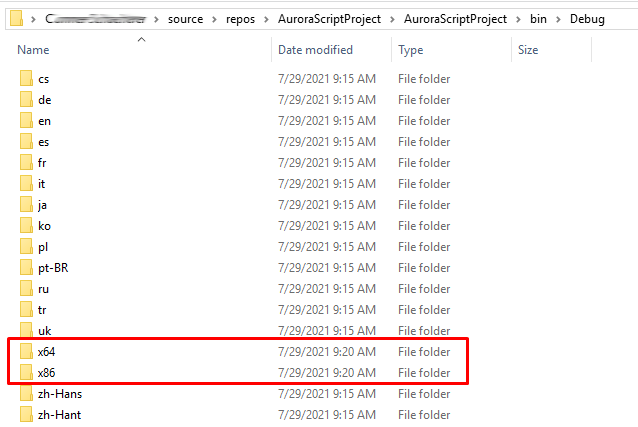
4. Make sure your Target framework in the project is .NET Framework 4.8.
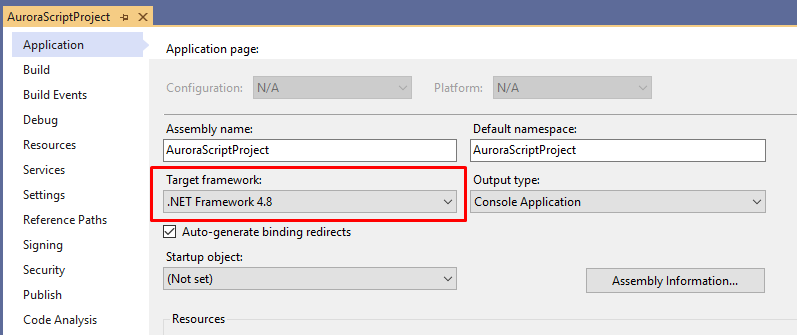
5. Declare the ComApplication and ComDataSet object.
After declaring these objects, call AC.InitializeAURORAXMP(). This function is used when scripting Aurora in a separate application like Visual Studios or Excel. Use this after declaring the ComApplication and ComDataSet objects, before loading an Aurora project.
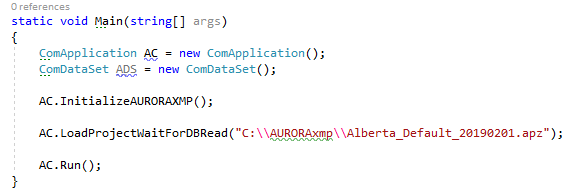
6. Start coding!
Here is a basic example of how to open an Aurora project and run the simulation.
using System;
using System.Collections.Generic;
using AURORAServer;
namespace AuroraScriptProject
{
class Program
{
static void Main(string[] args)
{
ComApplication AC = new ComApplication()
ComDataSet ADS = new ComDataSet();
AC.InitializeAURORAXMP();
AC.LoadProjectWaitForDBRead("C:\\AURORAxmp\\Alberta_Default_20190201.apz");
AC.Run();
}
}
}
Here is a basic example of how to open an Aurora project, run a simulation, and report the run completion percentage to the screen, as well as any errors.
Imports System
Imports System.Diagnostics
Imports System.Threading
Imports AURORAServer
Imports AURORAMessaging
Module Module1
Sub Main()
Dim x As AURORAObject = New AURORAObject("C:\AURORAxmp\Nodal_10Bus_Example.apz")
End Sub
End Module
Public Class AURORAObject
Public AC As ComApplication
Public ADS As ComDataSet
Public ASTAT As AURORAStat
Sub New(Projectfile As String)
AC = New ComApplication
ADS = New ComDataSet
ASTAT = New AURORAStat
Dim percentComplete As Double = AC.VarSimT.PercentStudyCompleted
Dim errorMessage As Boolean = False
Dim isRunning As Boolean = True
Dim watch As Stopwatch = Stopwatch.StartNew()
watch.Start()
AC.InitializeAURORAXMP()
AC.LoadProjectWaitForDBRead(Projectfile)
errorMessage = AC.VarAURORAStatus.AuroraError
If (errorMessage = True) Then
Exit Sub
End If
While (isRunning <> False)
AC.StepOneHour()
percentComplete = AC.VarSimT.PercentStudyCompleted
errorMessage = AC.VarAURORAStatus.AuroraError
If (errorMessage = True) Then
Console.WriteLine("Error occurred during AURORAxmp simulation. Exiting...")
Exit Sub
End If
isRunning = AC.VarAURORAStatus.SimulationRunning
Console.WriteLine("Percent complete: " & percentComplete)
End While
Console.WriteLine("Run complete.")
End Sub
End Class
![]() Scripting
Scripting