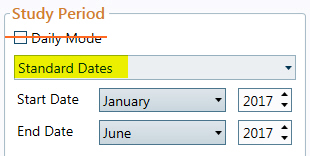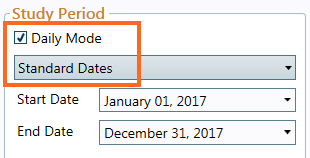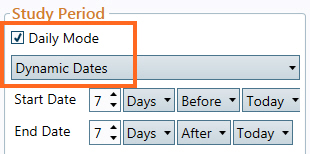Study Period
Use this area to define the study period and dispatch hours.
Dates
There are three options for specifying the dates for the study.
|
STANDARD DATES (not Daily Mode)
|
The most commonly employed method does not use Daily Mode (unchecked) and defines the study start/end months and years only. To change the start or end month, click the dropdown arrow and scroll to the desired month or place cursor in field and type first letter of desired month. To change the start or end year, place cursor in field and type desired year or use scroll arrows.
|
|
STANDARD DATES (Daily Mode)
|
To run studies that start/end within a month, select Daily Mode and then choose the start and end dates for the daily run via the calendar dropdown, or directly type the date. There are no limits (other than computer memory) on the number of days that may be chosen except when performing risk analysis. In risk analysis, the total number of columns in the database is limited to 255, so the number of days set cannot exceed 250. Also, the database limits the user to about 250 days of daily input, so only 250 days can have individual daily input data. |
|
DYNAMIC DATES (Daily Mode)
|
To dynamically set dates for a daily study, select Daily Mode and then choose dynamic start and end dates using the dropdown options. The applied start/end dates will change each day the project is opened and run. This option is especially useful when doing scripted runs. There are no limits (other than computer memory) on the number of days that may be chosen except when performing risk analysis. In risk analysis, the total number of columns in the database is limited to 255, so the number of days set cannot exceed 250. Also, the database limits the user to about 250 days of daily input, so only 250 days can have individual daily input data. |
![]() NOTE: For long term studies, the study period settings may be overwritten for the final run of the study by using the Post LT (Date Mode) columns in the General Information table. This is particularly useful when limited sampling is used in the LT project solve (to conserve runtime), but the final run that uses the results of the LT requires more detail or a shorter time frame.
NOTE: For long term studies, the study period settings may be overwritten for the final run of the study by using the Post LT (Date Mode) columns in the General Information table. This is particularly useful when limited sampling is used in the LT project solve (to conserve runtime), but the final run that uses the results of the LT requires more detail or a shorter time frame.
Dispatch
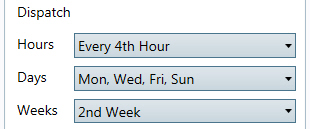 |
The dispatch section is used to determine sampling for the study. The hours selected for dispatch in this form are the hours that will be sampled during the simulation. There is no assumption made about the hours that are not selected for sampling. Note that generator commitment status between sampled hours is locked into the decision from the last sampled hour. For output, Aurora will use the weighted average from the actual hours sampled to report the other time periods and conditions selected for reporting (daily, monthly and annual). |
Other Options
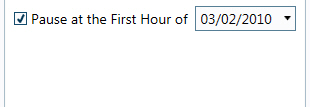 |
Pause at the First Hour of: Select the check box and date selector field to stop Aurora at the beginning of (or earliest day dispatched after) a set day. Once set, Aurora will pause at that day until the box is unchecked. Note that the pause will not be honored if the date set occurs before the study start date above. |
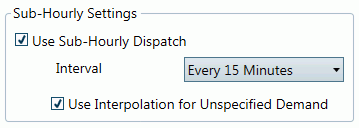 |
Sub-Hourly Settings This option turns on/off the sub-hourly dispatch logic. Activating this logic implements sub-hourly dispatch on the 1, 2, 5, 10, 15, 20, or 30 minute levels. Demand inputs, resource capability, and all other inputs that can be entered on an hourly level can be input in the Time Series SubHourly table at a sub-hourly level. (References to this table use the prefix sh_.) Commitment decisions remain on an hourly level, however sub-hourly ramping constraints will be taken into account as well as the current reserves that can be modeled on an hourly level. |
Use interpolation for unspecified demand - This switch is used to determine what action is taken for any regions which do not have sub-hour demand specified directly (or for time periods which don’t have sub-hour demand specified). When no sub-hour data is specified, the model will use a quadratic interpolation to shape demand between hours.
Sub-Hourly Considerations
![]() NOTE: Use care when implementing sub-hourly data. Both the input and output assumption can create potentially enormous databases, so be sure you have large amounts of memory and a robust machine. Select sub-hourly reporting via the Reporting folder of Simulation Options.
NOTE: Use care when implementing sub-hourly data. Both the input and output assumption can create potentially enormous databases, so be sure you have large amounts of memory and a robust machine. Select sub-hourly reporting via the Reporting folder of Simulation Options.
Data Input - When data intervals are not consistent in the Time Series SubHourly table, missing intervals will continue to use the last specified data point entered until the data changes up until the end of that hour. Other missing data points will receive the column's default data input so use caution to enter complete datasets. Also note that when the Time Series SubHourly table is checked in-study, but an hourly dispatch study is being performed, the model will use the weighted average of the defined data for the hour for use in that hour.
Hydro - When running with sub-hourly dispatch the logic will automatically shape to the full sub-hourly demand profile in the same way that the model does the standard hourly hydro shaping. This includes handling of sub-hourly must run energy, when applicable, as well as using the composite hydro reservoir logic.
Ramp Rates - The ramp constraints are entered on a percent basis per hour, and the conversion to sub-hourly is as expected. For example, if a 100 MW unit can ramp up 20% in an hour, then in a 15 minute period, the unit can ramp 5 MW per sub-hour interval. Ramping down is the same way. Note that a unit can never operate below minimum capacity, so it will always go from minimum capacity to 0 or from 0 to minimum capacity, even if the ramp would dictate otherwise.
Study Types - Sub-hourly inputs may not be used with Long-term optimization studies.
 Run Management
Run Management
![]() Study Period
Study Period