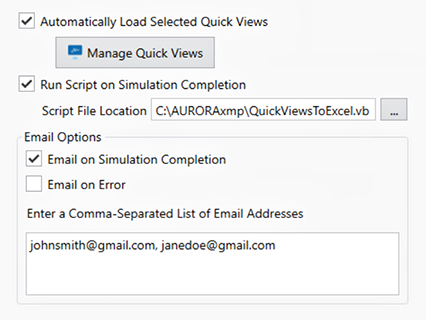Post Simulation Actions
This window offers options for tasks that are automatically done after a run.
|
|
The first option is to Automatically Load Selected Quick Views, which is a switch to turn on the auto load of Quick Views. This is useful for loading output tables or charts that are preconfigured. You may want to review after each simulation. Below the switch is a button to access the Quick View Manager form where you can select the desired Quick Views that are launched after each run. The second option is Run Script on Simulation Completion, which will run a script once the simulation is finished. The Script File Location text box is the full path of the script to run. A .vb, .cs, or .py script can be chosen to run. The script will only be run on successful completion of the simulation; it will not run if the simulation errors out. |
The Email Options section provides settings to send an e-mail when a project run is complete or when an error stops a run. Use the field box to enter the email address(es) for the recipient(s) of the email. Multiple recipients can be entered separated by commas.
The email server must first be configured on the Email Tab in the File > Options from. You can also use that form to setup emails system wide for all projects under each computer user account.
![]() NOTE: Emails that include image file attachments are limited to 5MB and may be filtered as spam by some email software programs. Please check with your email administrator if you experience issues sending/receiving certain file types.
NOTE: Emails that include image file attachments are limited to 5MB and may be filtered as spam by some email software programs. Please check with your email administrator if you experience issues sending/receiving certain file types.
![]() Post Simulation Actions
Post Simulation Actions