Add Row 
This button is used to add a single row to the active Input Database Table; the row will be added to the bottom of the table. Alternatively, use the dropdown arrow to add multiple rows at one time.
Added rows will be stored as an Unassigned Change in the Input Tables Window as shown below:
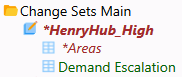
See Change Sets for more information on using this feature. To save the change permanently to the Input Database, use the Save Edits to DB button on the Data Assumptions Toolbar. To reject this change, click the table listed under Unassigned Changes and select Delete.
Hot Key: Alt+R
![]() Add Row
Add Row