Delete Row 
This button deletes the selected row(s) from the Input Table. Follow the steps below:
-
Select the row(s) to be deleted by clicking the area to the left (record number); the row(s) will highlight.
-
Click the Delete Row button on the toolbar. A window like the one shown below will appear:
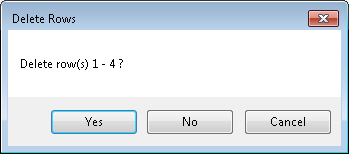
-
Confirm the selection listed for deletion is correct and click YES to delete.
There is no Undo available for deleting a row, instead the edit is added as unsaved/unapplied changes in the Change Set Window as shown below. To save the change permanently to the Input Database, use the Save Edits to DB button on the Change Sets Ribbon. To reject this change, right-click the table listed under Change Set and select Delete.
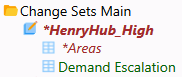
Alternatively, use the Delete Selected Row(s) feature available from the Table Window Right-Click Menu.
Hot Key: Shift+Alt+R
![]() Delete Row
Delete Row