Paste
This feature is used to paste copied data into a database table. To paste data, position the cursor in the desired cell(s), right-click and select Paste from the menu. Data from the clipboard will be pasted into the specified location.
Hot Key: Ctrl+V
Paste Append
An extension of the general Paste option above, this feature is used to paste the data as additional rows in the table. New rows are added to the bottom of the Input Table and populated with data from the clipboard.
When paste is used, data changes will be added as unsaved/unapplied changes in the Change Set Window as shown below. To save the change permanently to the Input Database, use the Save Edits to DB button on the Change Sets Ribbon. To reject this change, right-click the table listed under Change Set and select Delete.
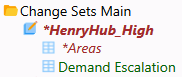
![]() Paste
Paste