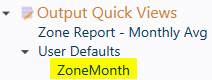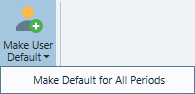User Default Quick Views
User Defaults
User Default views are provided for input, output and memory tables when those tables are opened from the data grid window. These default views have been created for each table type for improved data layout.
You can change the default view for each table to a personalized default view. To change the default view, save a new Quick View with the name "UserDefault" or use the Save as Quick View dropdown feature.
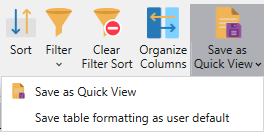
A default view can be changed at any time by saving again with the "UserDefault" name. Default Quick Views are not listed in the Quick View window but are automatically used anytime a table is opened. The original, factory default view can be restored at any time using the Restore Original Quick Views button on the Quick View Manager ribbon, but this will delete ALL UserDefault views.
|
For output tables only, there is the additional dropdown option to Make Default For All Periods which broadcasts the selected Quick View formatting across all time periods of the same table type and create new default views. It is especially helpful for generating consistent default output across time periods from custom views already created in the project. Using this option, a default view for any output time period can be instantly propagated to all time periods for the UserDefault.
|
|
Example:
|
Using a custom view called "Zone Report - Monthly Avg" for a ZoneMonth output the Make User Default button was used to create a User Default view for any ZoneMonth table opened by the user in any project.
|
|
|
Next, while ZoneMonth was selected the Make Default for All Periods was clicked.
|
|
|
This created User Default views for all time periods, so there are now newly created User Default views for ZoneYear, Zone Day, ZoneHour, ZoneSubHour and ZoneStudy. As a result, all formatting when viewing the Zone outputs are now identical. A reminder that User Default views are not saved with the project, but rather at the application level for the user. Once saved, any table of t |
![]() NOTE: Be aware that the default view is the default for table types in the input database (e.g., the default is applied to ALL RMT tables, not the specific Alberta RMT table). Thus a default view created for a specific table will be used for any table of that type. Also note that if a filtered view is saved as a default Quick View (Automatic filters are overridden by the User Default view.). A Filtered View will remain the next time the table is opened (without using another Quick View) and thus not all line items will be seen. In this case, the filter can be removed by pressing the Clear Filter/Sort button on the toolbar.
NOTE: Be aware that the default view is the default for table types in the input database (e.g., the default is applied to ALL RMT tables, not the specific Alberta RMT table). Thus a default view created for a specific table will be used for any table of that type. Also note that if a filtered view is saved as a default Quick View (Automatic filters are overridden by the User Default view.). A Filtered View will remain the next time the table is opened (without using another Quick View) and thus not all line items will be seen. In this case, the filter can be removed by pressing the Clear Filter/Sort button on the toolbar.
![]() Navigation
Navigation
![]() Quick Views Window
Quick Views Window
![]() User Default Quick Views
User Default Quick Views