Status Window 
Aurora provides information on the status of the model and the current run in two ways. The first is the Status Window, which is displayed automatically when Aurora is loaded.
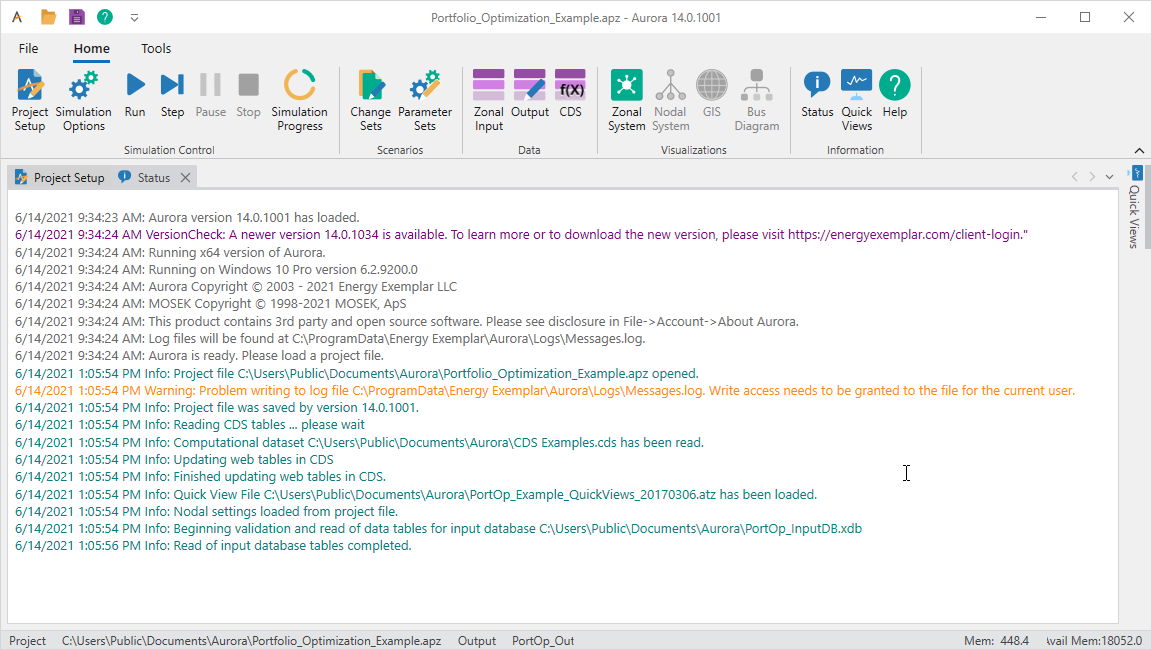
This window continuously displays messages related to operation, including the date and time of messages.
In addition to general project file and database information, the Status Window displays several types of messages, including the following:
-
INFO Messages - These messages appear in turquoise or purple and provide information about the operation but do not require any action by the user.
-
WARNING Messages - These messages appear in orange or pink and provide warnings that the user should review to determine whether any action is required.
-
SEVERE ERROR Messages - These messages appear in red and require immediate action by the user. When a severe error occurs, run processing will be aborted and the run will not usually generate any output. A warning message will also appear stating that the run was stopped. The user should make the necessary corrections and restart the run.
You will also see the Status Bar at the bottom of the Main Program Window, which displays the current hour and date for the study in progress, the project file name and location, and the amount of memory being used.
Right-Click Menu
A specialized right-click menu is also available from the Status Window containing the following options:
- Select All - Use this command to highlight all the text.
- Cut/Copy/Paste - Use these commands to cut, copy, or paste highlighted text to the clipboard.
- Clear - Use this command to delete all messages from the status screen.
- Change Font - This is used to change the type, style, and size of the font displayed within the window.
- List Project - This command will list all current project settings in the Status Window. These can then be copied and pasted into another file for review or record keeping.
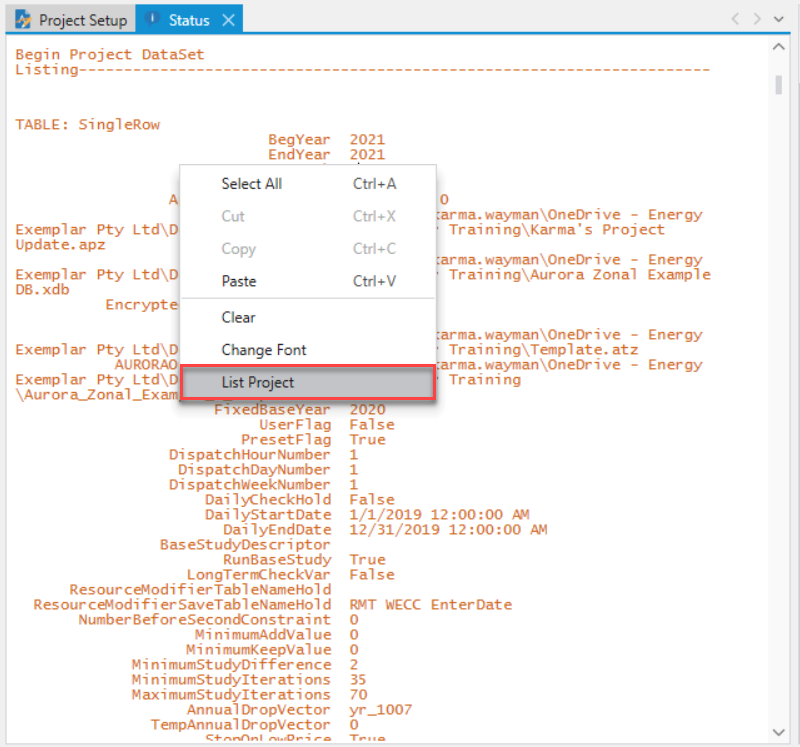
Message Log
A Message Log is displayed in the Status Window and automatically saved to the messages.log file. The location for ‘messages.log’ is defined by the operating system being used, and is displayed in the Status Window. (This accommodates Vista UAC security.) This file is archived daily into a zip file in the same location. Archived files will be date stamped as YYYY.MM.DD-Messages.Log.zip The archived files are kept indefinitely, unless the user deletes them. This helps to ensure that critical messages are not lost. Also, if desired, Scripting can be used to copy the messages from the Status Window at any time in a script: (i.e., AC.GetStatusScreenMessages() As String.)
 Status Window
Status Window
