Introduction
Aurora's scripting interface uses Visual Basic (VB) or C# languages to automate many of its utilities. Click the scripting button to display the Aurora scripting interface where you can create, edit, save, open and run script files or script projects. By default, the Scripting window opens a VB file.
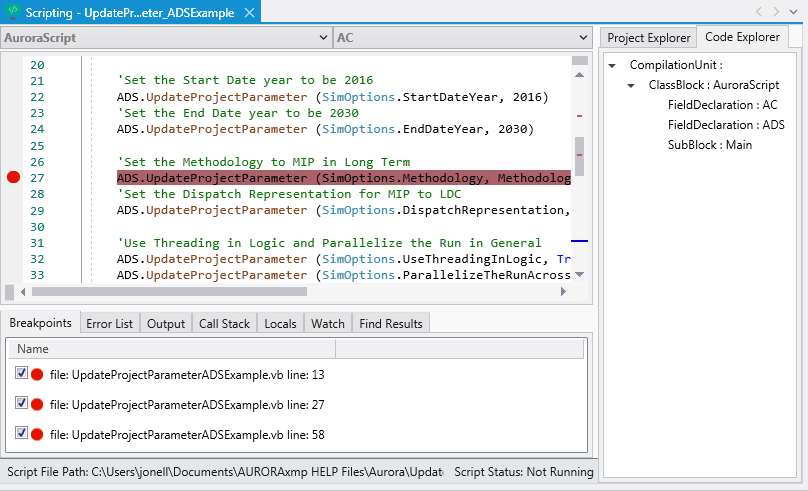
 NOTE: Do not change data in scripting in conjunction with Risk or Change Sets. They are mutually exclusive. The "AURORARunToStudyStart" AURORA Command allows the user to loop through the iterations of a risk run and manipulate input data for each iteration. The only inputs that cannot be changed this way are input data related to the Risk input table and the frequency duration outage method.
NOTE: Do not change data in scripting in conjunction with Risk or Change Sets. They are mutually exclusive. The "AURORARunToStudyStart" AURORA Command allows the user to loop through the iterations of a risk run and manipulate input data for each iteration. The only inputs that cannot be changed this way are input data related to the Risk input table and the frequency duration outage method.
Each script that is run must have a main subroutine. The main subroutine is automatically created when New is chosen from the Scripting ribbon. You can put all of the VB Script code in the main subroutine or add additional subroutines as desired. Old script files, created prior to v14.0, were saved with the .xsp filename qualifier but will be converted to a .vb file when opened in v14.0 or later.
When you first open the Scripting window, it will open a new VB file named “NewVBFile” and it will be created in your computer’s Temp folder. Use the Save/Save As buttons to save, rename, and relocate the file. For all functions in VB Files and Projects, the keyword “Shared” needs to be used when declaring a Sub or Function, i.e., Shared Sub Test(). For all function in C# Files and Projects, the keyword “static” needs to be used when declaring functions, i.e., static void Test().
To view all AURORA Scripting Commands, simply type AURORACOMMAND. or AC. in the script editing window. A list of these commands is also available in AURORA Commands. After a command is inserted, you may need to supply additional information, such as a filename (text goes within "double quotes"). To view all of the AURORA Dataset Commands, type AURORADATASET. or ADS. in the script editing window. A list of these commands is also available in AURORA Datasets.
Use scripts to modify any input data or access any project file settings in Aurora. Scripts can also access data during the course of a simulation.
![]() Scripting
Scripting
