Project Repair
Q: How can I repair a corrupt Aurora project file?
An Aurora project file may happen when opening and saving Aurora projects when working remotely. If a project becomes corrupted, use the following steps to repair it:
- In Windows Explorer, navigate to the location where the project file resides, typically C:\Users\Public\Documents\Aurora.
- Right-click on the corrupted project file and choose rename.
- Change the .apz file extension to .zip.
- Use a third-party zip tool that has a repair functionality. We recommend downloading a popular archiving tool called WinRAR from RARLabs (https://www.win-rar.com/download.html?&L=0).
- Once you have downloaded and installed WinRAR, open it, and then navigate to the folder where the project is located.

- Select your project file (renamed with the .zip extension) and click the Repair button on the WinRAR toolbar.
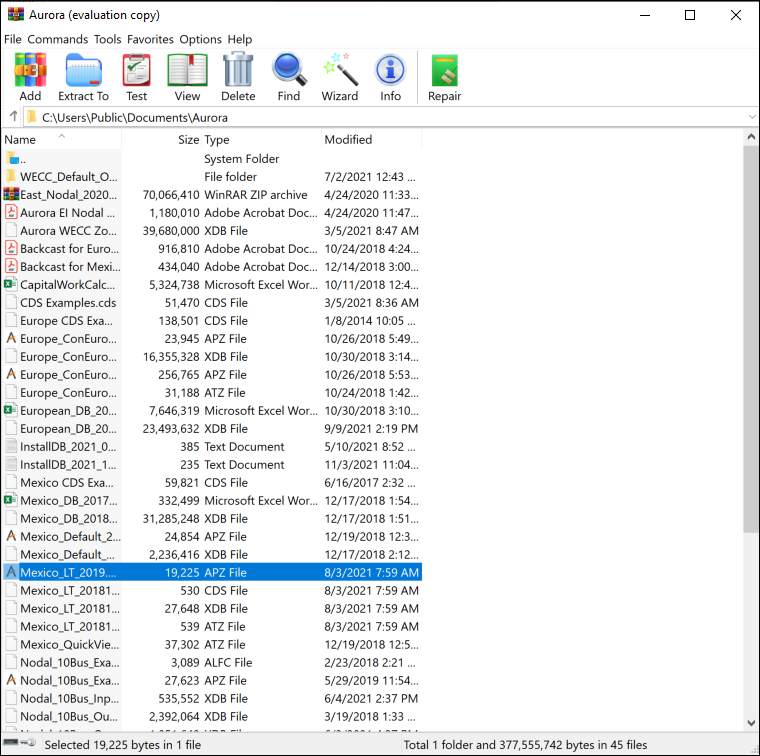
- Select a folder where WinRAR will save the repaired .zip file and ensure the "Treat the corrupt Archive as Zip" option is checked. Click OK to start the repair.
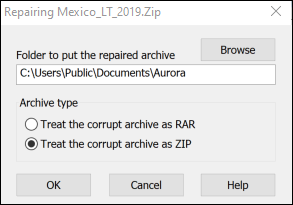
- WinRAR will do its work and save the repaired file at the location specified in the last step with 'rebuilt.' on the front of the original filename.
- Find the repaired file in Windows in Windows Explorer and change its extension from .zip to apz.
The file is now repaired and ready to be used with Aurora. Open the repaired file as you normally would. It should work the same as before the corruption occurred. If you experience further trouble, please contact our support team.
![]() Project Repair
Project Repair
