Gurobi Tuner 
The new Gurobi Tuner is a tool Energy Exemplar has developed to assist new and existing Aurora clients in using Gurobi as their solver. The tuner reads problem data from Aurora simulations written by the Gurobi solver. The tuner works to improve runtime by solving these problem files with many different sets of solver parameters to find what works best for the study. The tuner outputs the best parameters found to a file. This file can then be used in Aurora to run future studies with potentially improved runtimes.
The following demonstrates the steps for using the Gurobi Tuner:
- Run the Aurora project you want to tune with the settings enabled to generate LP files. Use the Write LP Files switch under Simulation Options-General to have Aurora write the LP files to a folder next to the project. You can also use the LP File Location column in the General Information table to specify a different location.
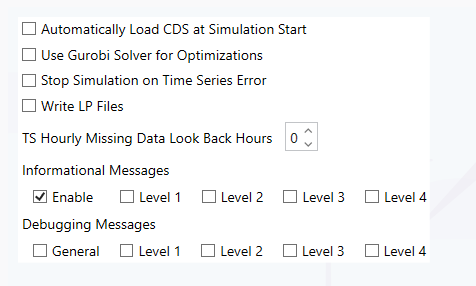
- Launch the Gurobi Tuner and point to the folder of LP files by clicking on the option, Browse for Solution Folder.
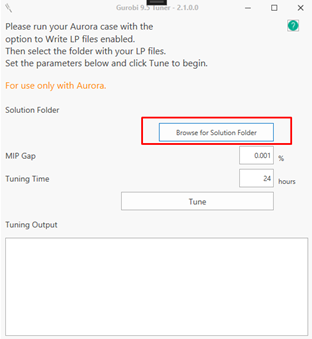
- Select the folder which includes the LP files
The tuner will randomly choose several files from the selected phase to use for the tuning process.
- Specify the MIP Gap (default is 1%)
The Mixed Integer Program (MIP) Gap controls the precision-level tolerance for the optimization when integer variables are involved.
We recommend entering a value that matches the project input so that the same tolerance gets used during tuning and during your Aurora solves.
- Set the Tuning Time (default is 24 hours)
This setting tells the tuner how much time it can spend testing different parameters.
- Press the Tune button.
A blank Tuning Status window will launch, and the tuner will read each LP file that was chosen in Step 3. Once the files are read the tuner will begin testing different parameters. The progress of the tuning will be displayed in the Tuning Status window.
- A new tune output folder will be created in the LP file directory dated with the time of the start of the tune. This is the where the resulting parameter file will be located and will be named Gurobi.prm.
Once the tune has completed, you can use the parameter file in Aurora simulations.

- Choose the Gurobi PRM Name parameter in the Supplemental Parameters table.
- In the Parameter Value column, input the name to the parameter file which must be placed next to the project file. If that parameter file is not found, Aurora will look for Gurobi.prm next to the project.
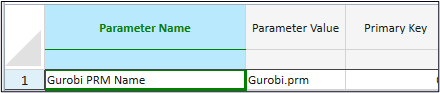
- The status screen will display a message indicating a parameter file is being used when the simulation is run.

![]() Productivity Tools
Productivity Tools
![]() Gurobi Tuner
Gurobi Tuner
