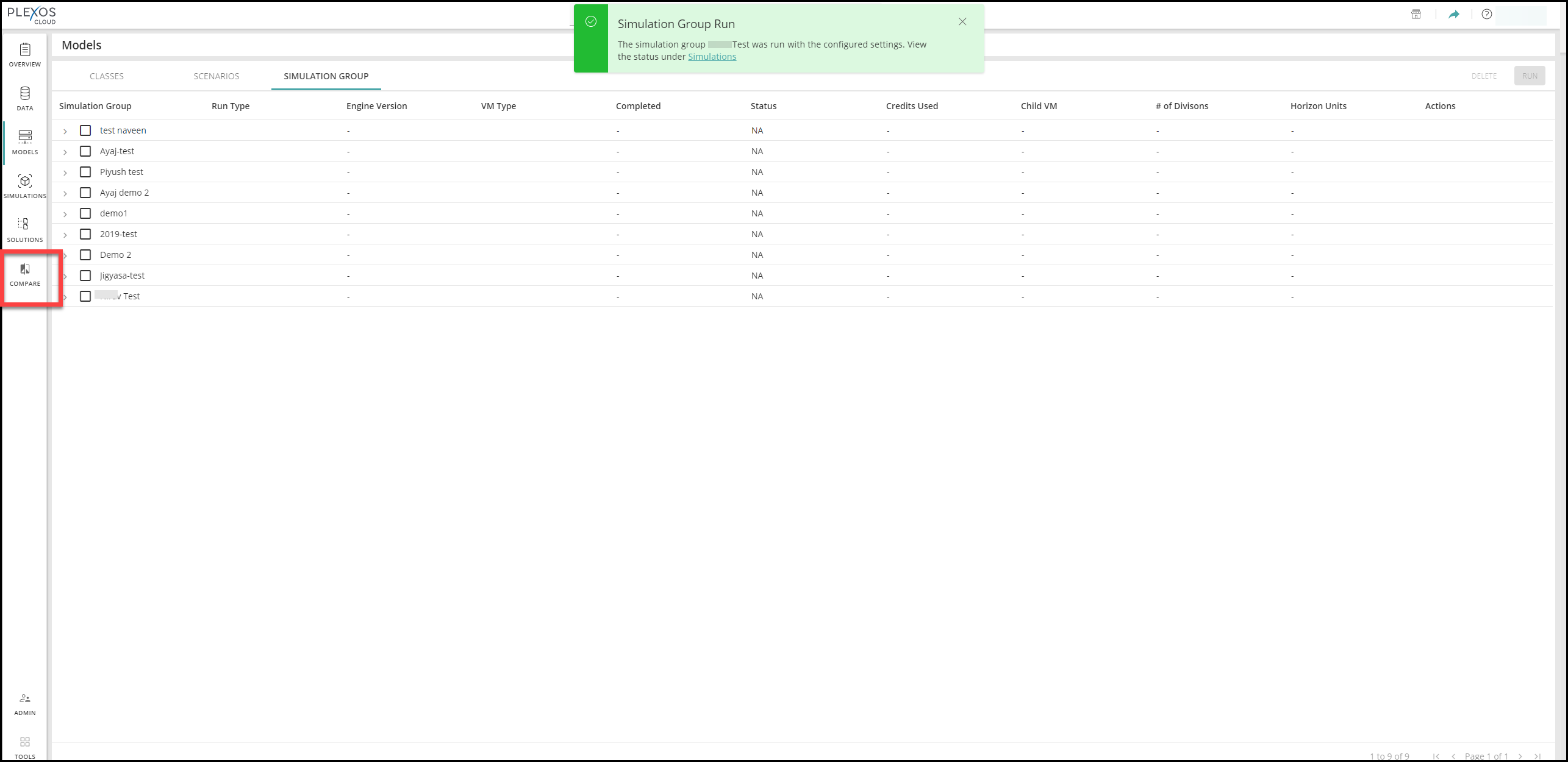
NOTE: The feature described in this article related to BI Analytics is only available to users that own the BI Analytics Add-on with core-based licensing or the Analytics Tier with usage-based licensing.
Under the Compare page users can compare different Solutions using BI Reports after completing the "Add to BI" operation for the Simulation Group.
To facilitate this comparison, users need to create a Simulation Group. Once the Simulation Group runs successfully, it will be available on the Compare page. After adding the Simulation Group to the BI, users can compare the data of different Solutions of Models within that Simulation Group. Each group allows for a minimum of two and a maximum of six Solutions to be compared. This powerful feature enables users to analyze and compare results across different Solutions.
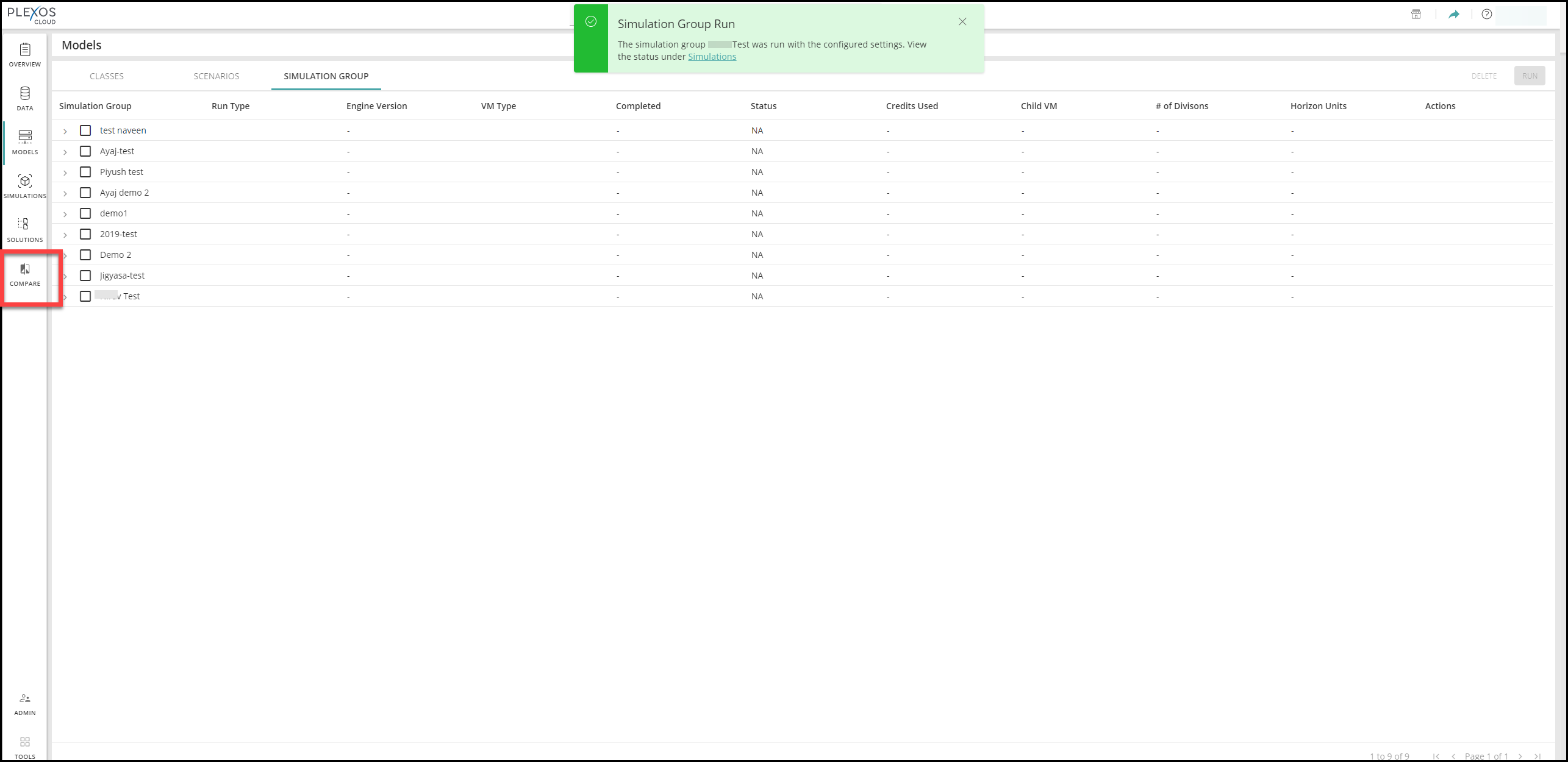
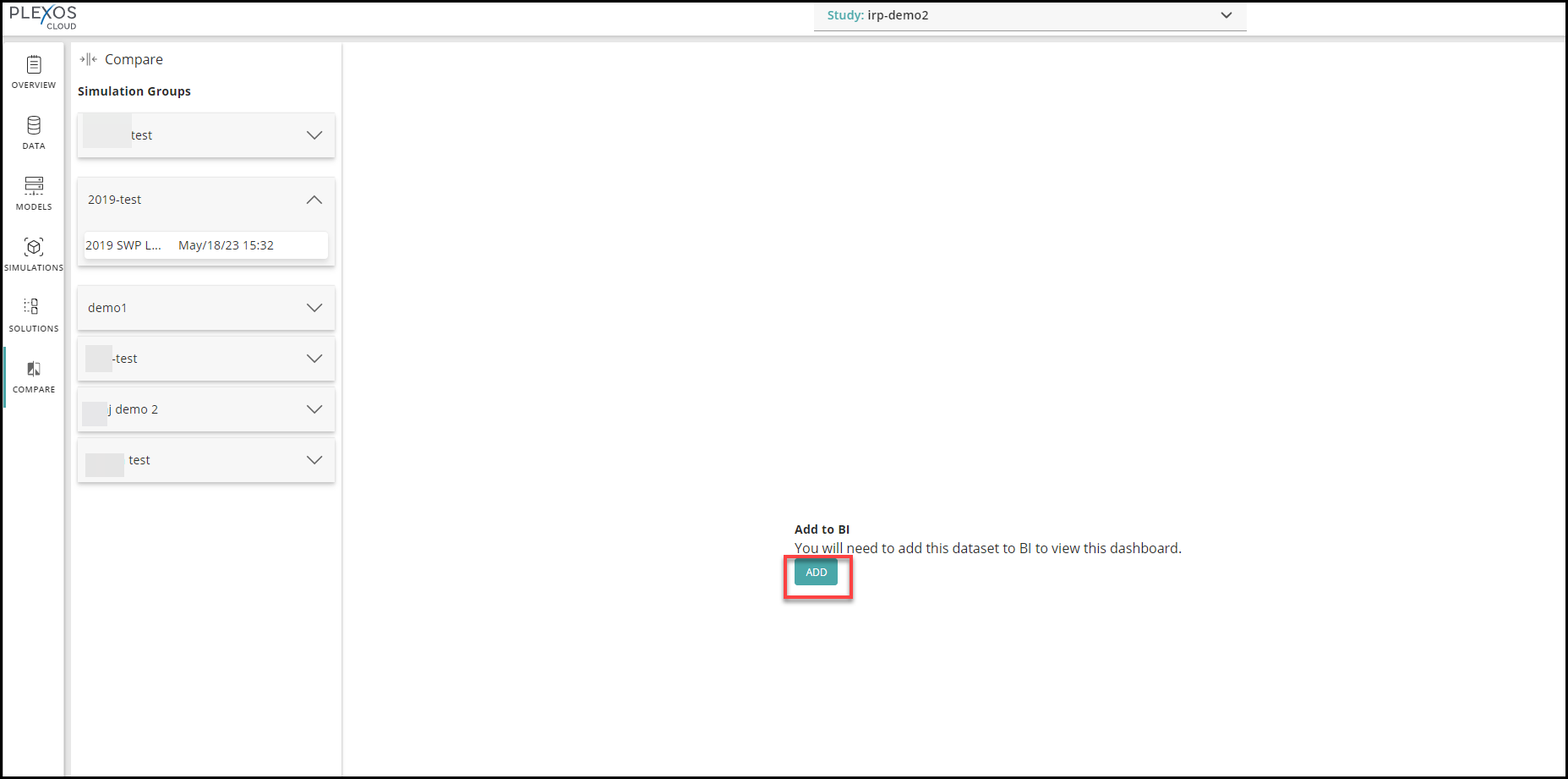
3. Upon completion, you will be able to view all reports under BI.
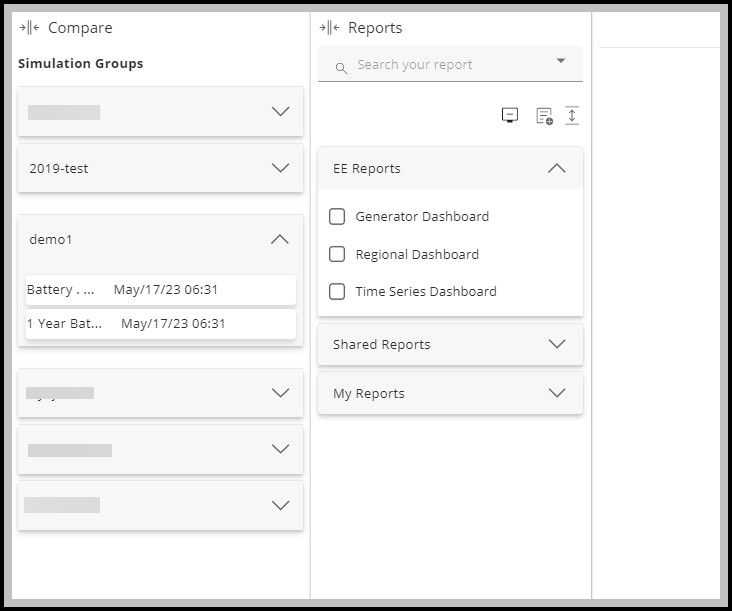
4. Make a copy of the existing BI Report or create a new BI Report for comparison.
5. Apply Filters to select the Models and Data you want to display to generate your Solution Comparison.
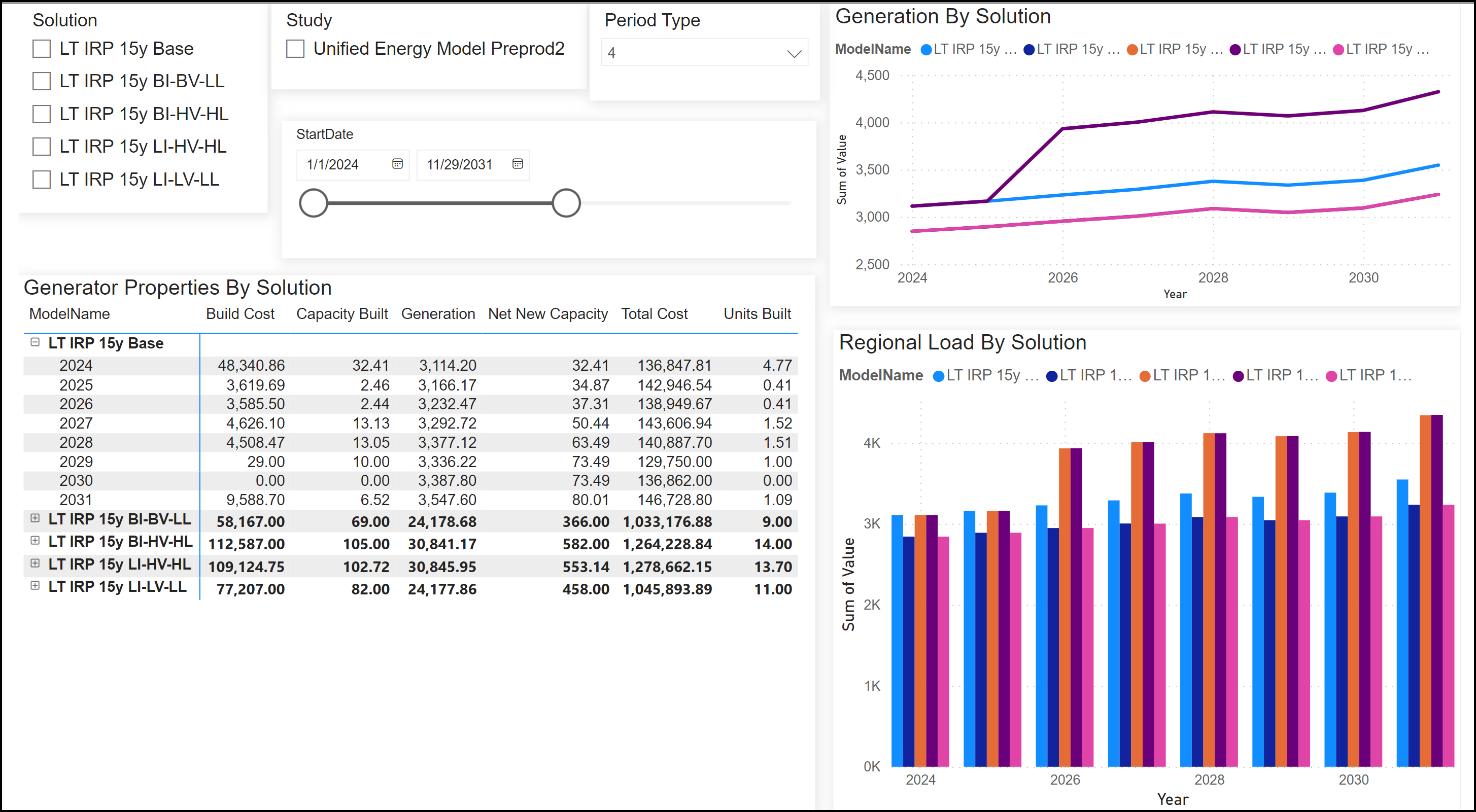
Users can now effectively manage BI Solutions added under Simulation Group for comparison. The Solution Comparison tab displays a list of Solutions/Groups added to BI.
This feature allows users to review their added Solutions, assisting them in selecting which Solutions to remove using the 'REMOVE FROM BI' feature . This functionality aids in optimizing space and restoring the ability to add new Solutions to BI.
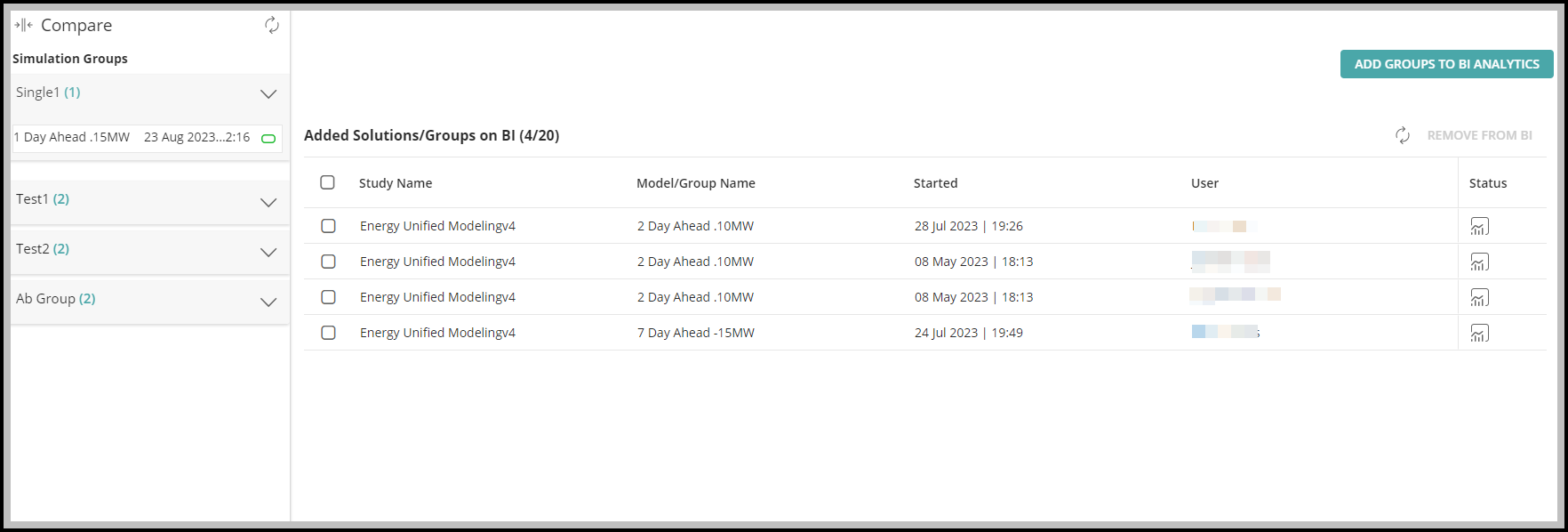
The above table provides the following information: