How to Install Multiple Versions of Aurora on the Same Computer
Users of Aurora often have reason to keep multiple versions of Aurora installed on the same computer. For example, you may want to take advantage of new features for some testing, but still be mid-project (e.g. regulatory proceeding) where you do not want results to change until the project is complete.
Beginning with v13.5.1001, Aurora automatically keeps all installed versions in the C:\Program Files\Energy Exemplar folder.
To install multiple older versions on the same computer, copy all executable files from C:\Program Files\Aurora to another location before installing the subsequent version(s).
Follow the step-by-step instructions below:
Step 1 – Create a sub-folder as the new destination for the executable files of the current version of Aurora. Energy Exemplar recommends creating a sub-folder C:\Program Files (x86)\Aurora (for 64-bit versions of MS Windows OS) directory and naming it the version of the model being saved (e.g. v14.2.1001).
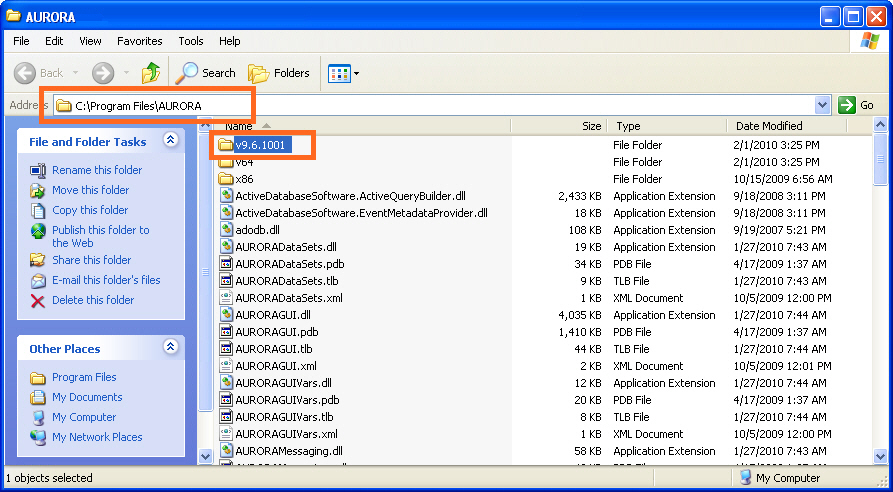
Step 2 – Copy all contents of the original C:\Program Files\Aurora folder and paste them into the new destination folder created in Step 1.
![]() NOTE: It is important that all files (*.tlb, *.dll, *.exe, etc.) and both sub-folders (\x86 and \x64), if applicable, be copied.
NOTE: It is important that all files (*.tlb, *.dll, *.exe, etc.) and both sub-folders (\x86 and \x64), if applicable, be copied.
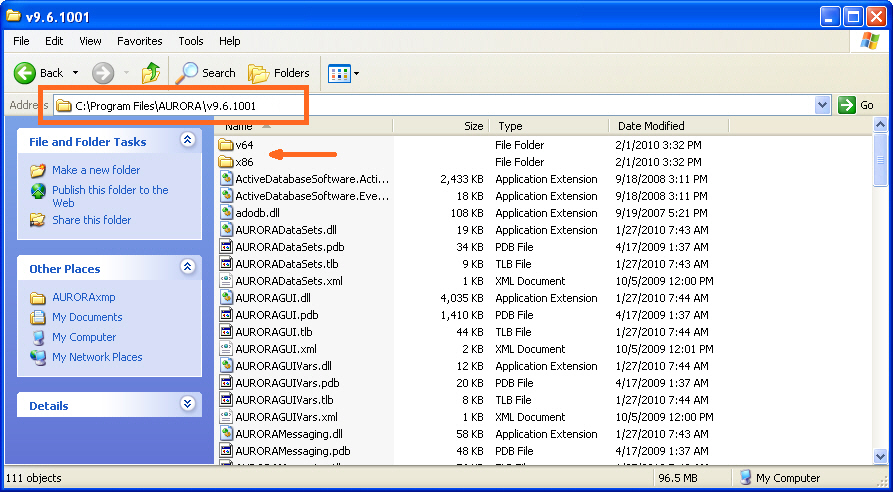
Step 3 – Install the new version of the model as normal. This can be a patch-version (e.g. v9.6.1029 downloadable from www.energyexemplar.com/client-login) applied to a full base-version (e.g. v14.2.1001 delivered on CD via courier). The new executable files will be installed automatically to the C:\Program Files\EnergyExemplar\Aurora (for 64-bit systems). Accessing the patches at www.energyexemplar.com will require the customer company login credentials. Installing the full base-version of the model from a CD will require a current password and registration key.
Please contact Support if you do not have these credentials. For the complete install guide www.energyexemplar.com/client-login > Updates/Downloads > Install Guide.
Step 4 – Launch the new version of the model as normal, that is, by double-clicking on the Aurora shortcut icon on your desktop or by going to Programs > Aurora. The very first message in the Status Window will report which version has loaded. Look for “Aurora version x.y.zzzz has loaded” where x.y.zzzz is the version loaded. The version is also reported at the top of the program screen.
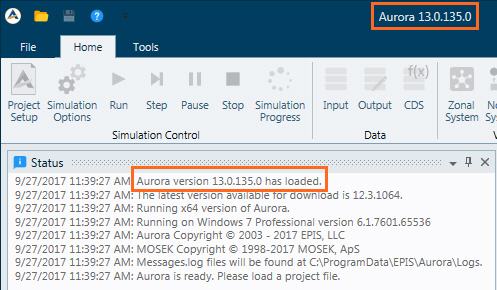
Step 5 – To launch a previous version of the model, navigate to the appropriate folder where its executable files are stored and double-click on Aurora.exe. Desktop shortcuts for these previous versions can also be created (Energy Exemplar recommends naming the shortcut to include the model version to avoid ambiguity, such as “Aurora v9.6.1001”). Again, by noting the first message in the Status Window, the precise model version can be easily verified. Additionally, by hovering the mouse-cursor over the AURORAxmp.exe file, the tool tip will reveal the model version as shown below.
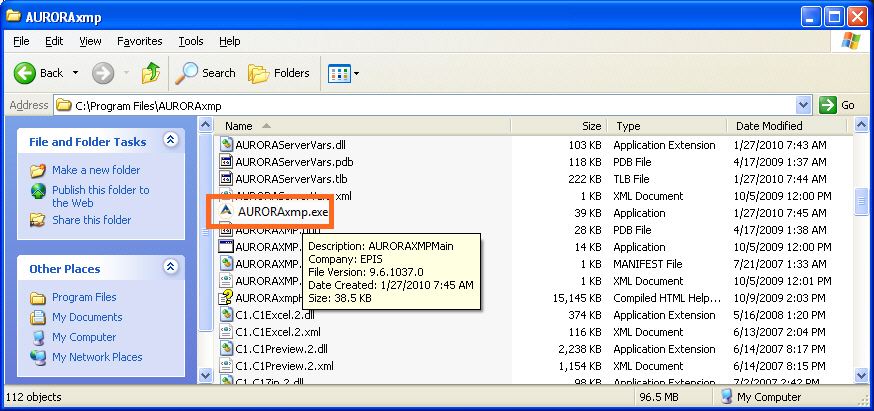
In conclusion, it is helpful to remember three important aspects of Aurora installation:
First, that the C:\Program Files\EnergyExemplar\Aurora directory (or C:\Program Files (x86)\Files) cannot be changed during installation.
Second, that multiple versions must be installed in ascending (older versions first, newer versions last) order. You cannot install v9.6, and then install v9.5, even if the executable files are copied. If the circumstance arises that an older version of the model is needed, then the newer version must first be un-installed, then the older version installed, then the newer version re-installed according to the directions given in this document.
Third, that this ability is not limited to two versions of the model. Several versions can be maintained simultaneously, though Energy Exemplar does not recommend it. In general, Energy Exemplar recommends staying current with the most recent version of the model available for best results and performance.
![]() Multiple Aurora Versions
Multiple Aurora Versions
