Cloud Tools Tab
When you first open the Cloud Simulations Tools Tab, all the buttons are grayed out until you upload a project. Open a project (an .apz file) and then prepare your study using the Project Setup screen and Customize Study Options.
The Cloud Simulation Tools Tab provides quick access to upload and run your simulations in the Cloud.
![]()
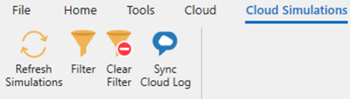
| Download Project | Use this option to download an Aurora project existing in your Cloud environment to your local desktop machine. A Cloud project must be downloaded to a local machine to modify and run the project. Use this option if a coworker has already uploaded a project from their machine into the Cloud and you want to download that project from the Cloud to your local machine. | |
 |
Upload Projects | Use this option the first time you want move your local project to the Cloud. Then, if you make changes to your local project, use Sync Project to sync your local changes with the project in the Cloud. |
|
|
||
 |
Sync Project | Use this option to pull down changes that have been made and uploaded to the Cloud project to your local project file. This will also push any changes that have been made on your local project to the Cloud project. |
 |
Run Simulation | Use this option to start a simulation in the Cloud. A dialog will appear so you can select the CPU Cores, the amount of memory, and the version of Aurora you will use to run the simulation. |
| View in Web | Use this option to open your Cloud simulation in the PLEXOS Cloud environment. | |
| Cloud Simulations | Use this option t display the Cloud study associated with your project along with all the Cloud simulations that have been run previously. | |
 |
Refresh Simulations | Use this option to refresh the information in the Cloud Simulations window. |
 |
Filter | Use this option to filter simulation by specific column information. |
 |
Clear Filter | Use this option to clear any viewing filters used to view simulations. |
 |
Sync Cloud Log | Use this option to take the log of the Cloud CLI that is used to communicate with PLEXOS Cloud for Aurora to send and receive information from Cloud and show the log in the Cloud Message Log section of the Cloud Simulations window. |
![]() Cloud Tools Tab
Cloud Tools Tab
