Merging Change Sets
The Merge Change Sets… option opens a window that is used to select individual Change Sets from a list to merge into a new Change Set. It will automatically populate with the current Change Sets included in the project. The Change Sets checked in the Select column will be merged into a new single Change Set. Enter the name for the new Change Set in the textbox at the bottom of the window and click OK to create a new Change Set in the project.
![]() NOTE: The Change Set name cannot contain special characters and is limited to 50 characters.
NOTE: The Change Set name cannot contain special characters and is limited to 50 characters.
The merge logic is performed cell by cell for each applicable row. This capability allows any number of data element changes for the same data row, even when changes originate from multiple Change Sets, to be captured in the new Change Set.
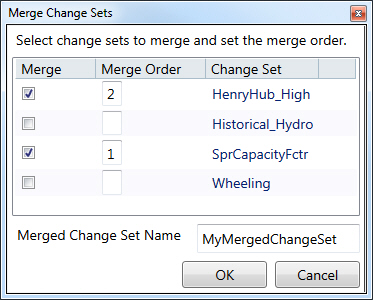 |
Merge - Check the box to select the Change Set and it will be merged into a new single Change Set. Merge Order - Used to define the order in which merge operations are performed. This is relevant if more than one Change Set holds changes for a specific data item (specific cell) in a data table. If that is the case, the last change value encountered for a specific data item in the merge operation will be the value used in the merged Change Set. Messages will be printed to the Status Window when this occurs. Change Set - The name of the Change Set. |
![]() Merging Change Sets
Merging Change Sets
