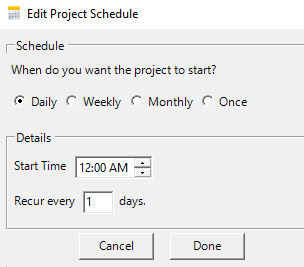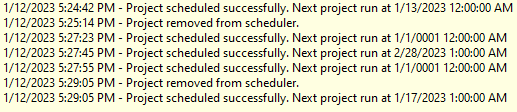Project Schedule Window
The Project Schedule section is used to select projects and to edit the schedule.

 |
Move Row |
Hover the cursor over this symbol to move the record up or down in the list. When multiple projects are run using the Run All Project button they will execute in order (top to bottom) in the list. |
||
 |
Status |
Project is scheduled Even if the project is enabled, it will remain unscheduled if any information is missing or if the schedule date occurs in the past. |
||
 |
Schedule |
Turns the schedule for the project on or off. Even if the project is enabled, it will remain unscheduled if any information is missing or if the schedule date occurs in the past.
|
||
| localhost | Host |
Select the host service on which you will run the project. Add New Host from the Hosts dropdown will allow you to add a new host.
|
||
| (path) | Project File |
Identifies the project file (.apz) to be run by the scheduler. The files will appear in the following colors: Blue = Valid project is enabled and scheduled to run. Gray = Valid Project, but not enabled. Project will not be run. Red = Invalid project file path/name. |
||
| (path) | Starting Script |
When this is set, the Scheduler will run the specified script before running the project.The Starting script will only acceptVisual Basic (.vb) Aurora Script files. To select a Starting Script, click on the Starting Script cell area to show a dropdown icon that will open a window to select a (.vb) script file from your machine. Inthe example above, Script1.vb will run before the PJM_Miso_20121109 project will run. |
||
| (path) | Ending Script |
When this is set, the Scheduler will run the specified script after running the project. The Ending Script will only accept Visual Basic (.vb) Aurora Script files. To select an Ending Script, click on the Ending Script cell area to show a dropdown icon that will open a window to select a (.vb) script file from your machine. In the example above, Script2.vb will run after the ERCOT_Default_20121109 project has run. |
||
 |
Edit Schedule |
|
||
 |
History |
Show the history of projects and scripts that have run in the Project Scheduler. This will also show the Status messages of any project that has been run.
|
||
 |
Start/Run |
Project immediately runs the project on that record. If another study is currently running, the project will not run until that one finishes. |
||
 |
Delete Project |
Deletes the project record from the schedule form. |
![]() Productivity Tools
Productivity Tools
![]() Scheduler
Scheduler
 or project is not scheduled
or project is not scheduled