Scheduler Dropdown Menus
Schedule Menu
The Schedule dropdown menu gives options to manage Aurora Scheduler Files (.xsf).
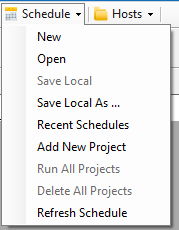
|
New |
Opens a new scheduler file. You will be prompted to save current edits. |
|
Open |
Loads an existing scheduler file. |
|
Save Local |
Saves the information in the scheduler feature as a (.xsf ) file to default location. |
|
Save Local As ... |
Saves the information in the scheduler feature as a (.xsf) file to a specific location. |
|
Recent Schedules |
Shows a dropdown of recently used (.xsf) files. |
|
Add New Project |
Adds a new row to the Project Scheduler form. The runs are executed immediately when the button is clicked. |
|
Run All Projects |
Runs all enabled projects on the scheduler form. The runs are executed immediately when the button is clicked. This option includes a Time Delay Specification that tells the model how long to wait before starting the next project in the list. This is helpful when launching multiple projects simultaneously that all use the same input database to avoid all projects trying to access the data in the input database at once. |
|
Delete All Projects |
Delete all project (rows) from the project Scheduler form. |
|
Refresh Schedule |
Reloads the original/last saved schedule file settings. |
Host Menu
The Host dropdown menu gives options to manage the Host

|
Add New Host |
Use this to configure additional host services. |
|
Set Script Passwords |
Use this to enter a username and password for IIR resource outage data scraping. This is a special case and most users will not need to set Script Passwords. |
|
Restart Local Host Service |
Use this to restart the service in the event of a problem when connecting with the local host. |
|
Show Local Aurora Host Server Address |
This will open a box with the address of the local host. |
![]() Productivity Tools
Productivity Tools
![]() Scheduler
Scheduler
