Command Line Interface for dbCompare
The dbCompare application can be run interactively or scripted without an UI. The command line interface can execute a comparison based on a saved comparison file (.adcproj) which contains all of the settings for a particular comparison project.
The backslash character tells the command prompt defines a parameter to pass to the program. The following command line options are available:
-
/P projfile Specifies the dbCompare project file (.adcproj) to run.
-
/R resultfile Specifies the name of the result file to create.
-
/OP prefix Specifies a prefix to prepend to the result file root name.
-
/OA suffix Specifies a suffix to append to the end of the result file root name.
-
/I1 db1 Specifies the db1 file name to compare, instead of the db1 listed in the .acdproj project file.
-
/I2 db2 Specifies the db2 file name to compare, instead of the db2 listed in the .acdproj project file.
To see a list of these commands in the command prompt window, follow the instructions below to get to the executable directory, then type: dbcompare.exe /?.
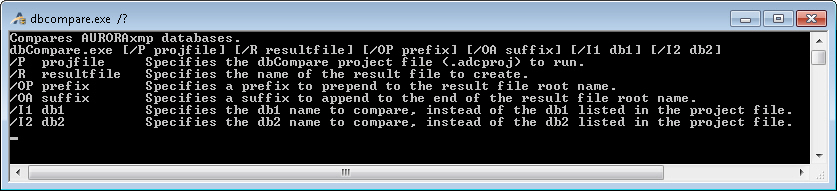
How to use Command Line Interface
-
To run the compare tool from the command line the dbCompare project file (.adcproj) must first be created. Run the tool from the UI and save a dbCompare project file (ex: C:\Compare Projects\myproject.adcproj).
-
Launch the dos command prompt by either typing “cmd” at the Run window, or clicking on the program called Command Prompt.
-
Navigate to the directory containing the dbCompare tool program using the “cd” command.
C:\users\UserName> cd C:\Program Files (x86)\Aurora\dbCompare
Alternatively, executing cd.. moves the prompt “up” one level in the directory tree, to the parent directory. For example, the following steps load the default directory:
C:\users\UserName> cd..
C:\users> cd..
C:\> cd Program Files (x86)
C:\Program Files (x86)> cd Aurora
C:\Program Files (x86)\Aurora > cd dbCompare
Resulting in...C:\Program Files (x86)\Aurora\dbCompare
-
Now commands can be used to run the program, since the command prompt is located in the same directory as the program. Running the executable will run the program and display the UI.
C:\Program Files (x86)\Aurora\dbCompare>dbCompare.exe
-
To run the program so that it will execute without displaying the UI, pass it parameters shown above. At a minimum, the name of a dbCompare project file must be defined:
C:\Program Files (x86) Aurora\dbCompare>dbCompare.exe \P “C:\Compare Projects\myproject.adcproj”
This will silently run the project, and write the output to a file, which will default to myproject.xlsx (written to the same directory as the project).
Examples
Change comparison databases in the project: The .adcproj project files contain the database names for db1 and db2 to compare. To use an existing .adcproj project file and its settings but different db1 and/or db2 names than the ones in the .adcproj file, use the /I1 and/or /I2 parameters. This command changes the db1 database.
dbCompare.exe \P C:\Compare Projects\myproject.adcproj /I1 C:\Aurora\ERCOT_Default_20140920.xdb
Specify result file name: To define a results file name other than the default use \R and then pass the preferred results file name.
dbCompare.exe \P C:\Compare Projects\myproject.adcproj \R results.xlsx
Prepend a string to result file name: To prepend a string to the result file name, use the \OP and then pass the desired text.
dbCompare.exe \PC:\Compare Projects\myproject.adcpro\OP 2015-01-19-
This will produce a result file called 2015-01-19-myproject.xlsx, instead of just myproject.xlsx.
![]() Productivity Tools
Productivity Tools
![]() Command Line Interface
Command Line Interface
