Project Scheduler Setup & FAQs
NOTE: Due to changes in technology dependencies, Energy Exemplar will no longer be able to include the Project Scheduler tool in Aurora after version 15.0.
The Project Scheduler depends on network communication technologies no longer available in Microsoft's .NET SDK versions. It will continue to function in Aurora version 15.0 and prior versions. However, it will not be included in future Aurora releases because it no longer has the required network support.
If you use Project Scheduler to automate simulations across multiple machines, Aurora has a robust API that executes multiple projects in Aurora using PLEXOS Cloud. Please contact us to learn more.
The following Scheduler FAQs are answered here:
Q: What are some best practices to avoid errors when using the Project Scheduler?
Q: What should I do if I cannot add a remote Host?
Q: Where is the Project Schedule stored?
Q: Where is the Host database stored?
Q: What are some best practices to avoid errors when using the Project Scheduler?
There are four prerequisites regarding the Aurora Host Service that every user should verify before trying to use the Project Scheduler across network systems. Check all these settings if you encounter the following error:
Error: There was a problem opening the project.
-
Check user account permissions. Verify the user has rights to the machine running the Host service.
-
Verify the Aurora Host Service is running on the host machine.
a. Go to: Task Manager > Services Tab
b. Verify for Aurora Host Service that Status = Running
c. If not, right-click and Start Service
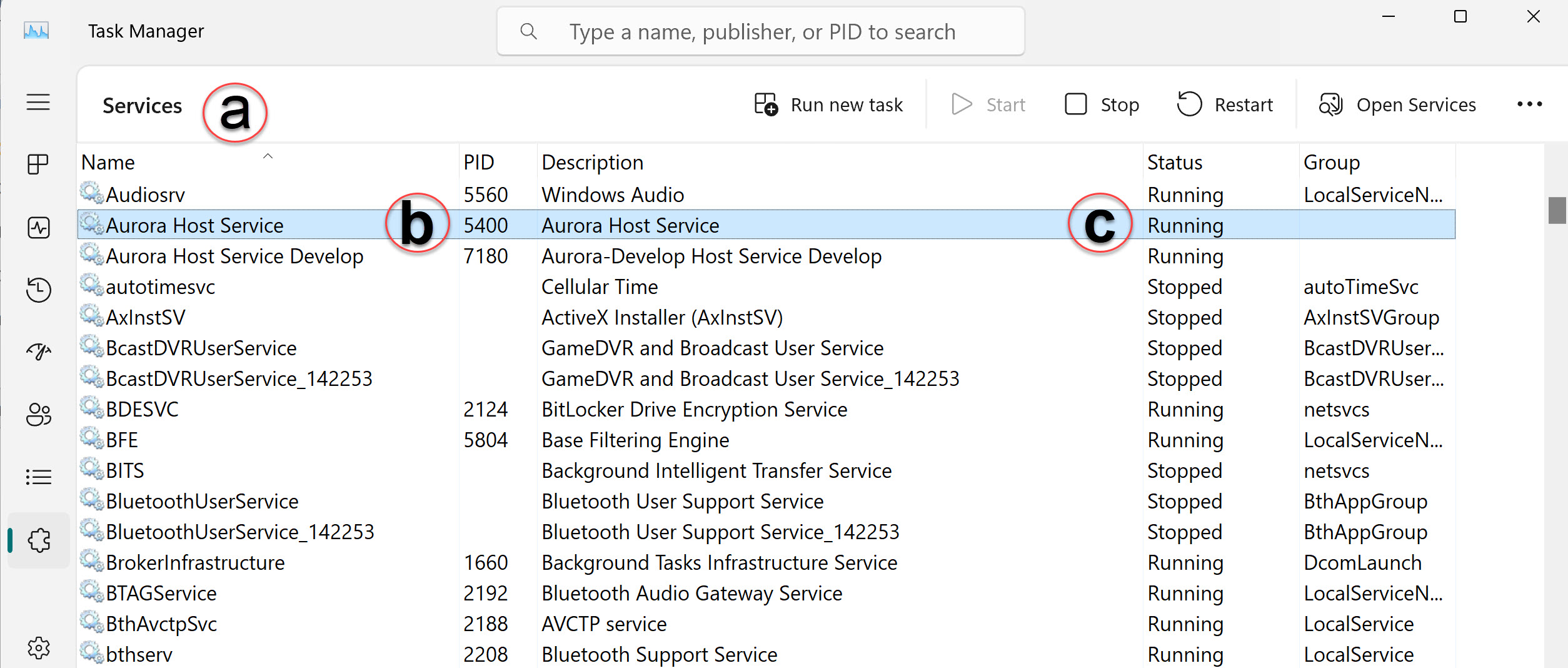
-
Check that Aurora Host Service has adequate account permissions by verifying the "Log on as" shown below and change it if necessary to match the Windows login credentials.
a. Go to Task Manager > Services Tab and click the Services button in the lower-right corner.
b. Right-click on Aurora Host Service and select Properties.
c. Go to the Log On tab and select This account:
d. Enter your Windows login credentials (you may need to get this from your IT department).
e. Restart the service.

![]() NOTE: Changing this setting could affect other users also using the machine for scheduled runs on the host. Be sure to discuss this with your IT personnel.
NOTE: Changing this setting could affect other users also using the machine for scheduled runs on the host. Be sure to discuss this with your IT personnel.
-
Use UNC paths (Unified Naming Convention), NOT local directories. For example: USE \\NA-SLC-LAP188\Aurora\NOT c:\Aurora for both project file and script file locations.
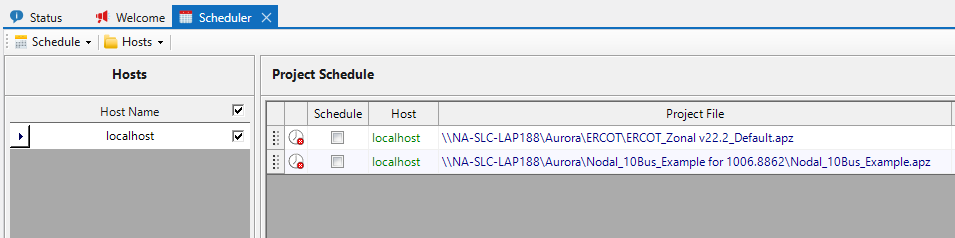
Q: What should I do if I cannot add a remote Host?
Check your firewall on your local computer and the remote Host. Traffic is likely being blocked by one or both firewalls.
-
Add a firewall rule on both computers that allows inbound/outbound access to the net.tcp service as well as the Aurora Host service. Your IT personnel should be able to assist you with this.
-
-
The Aurora Host service, by default, uses port 8080.
-
The Aurora client uses net.tcp to connect to the Host on port 10000-65535
-
-
Access to a Host service running on another machine requires that the user account accessing the Host has User rights to the machine running the Host service.
Q: Where is the Project Schedule stored?
The Project schedule for the Host is stored in C:\ProgramData\Energy Exemplar\Aurora\ProjectSchedule.xsfp.
Q: Where is the Host database stored?
The host database is located at C:\ProgramData\EnergyExemplar\Aurora\AuroraHost.db
![]() Project Scheduler Setup
Project Scheduler Setup
