Display Values
This feature is activated by clicking Display Values that appears on the Data Table Toolbar when an Input table is opened.
When values are resolved, references (e.g., "yr_", "mn_", "FUEL", etc.) are replaced by the actual values for a specified date and time. When the Display Values option is clicked, the date-time dropdown menu will appear as shown below:
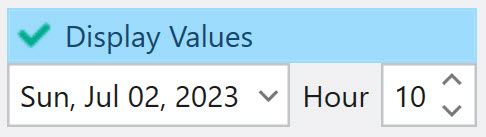
Select the desired date and time and the Display Values feature will automatically replace references with values from the referenced tables. The example below shows a portion of the Resources table.
Before clicking Display Values, several fields contain references of "FUEL" (pointers to the Fuel Input table). After clicking on Display Values, these references are replaced by the values contained in the referenced table for the date and time specified.
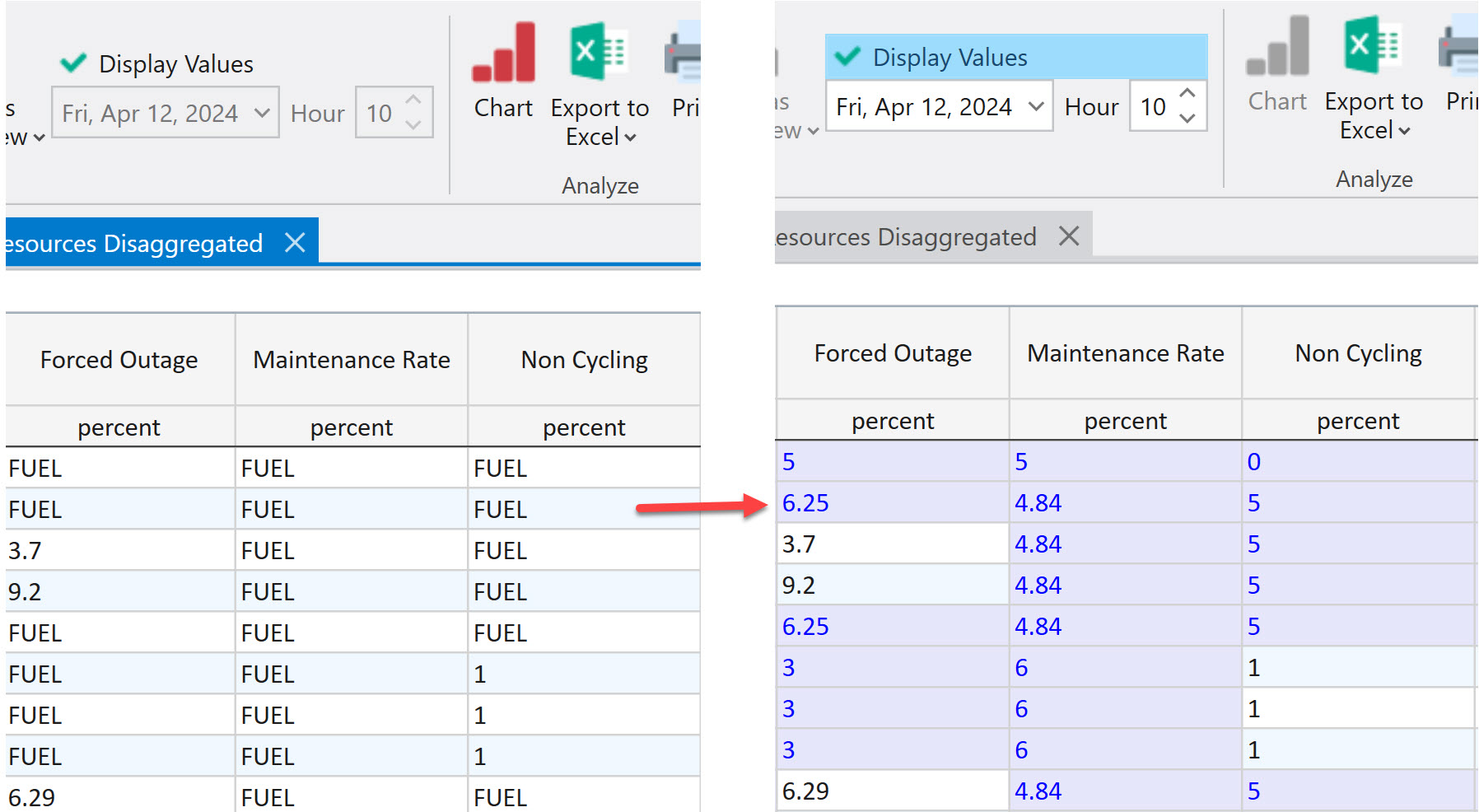
Time series references (like a "yr_" reference to the Time Series Annual table) are resolved in the same manner. See Entering a Time Series for more information on use of these references.
The date-time dropdown menu can be used in several ways. Clicking the drop-down arrow will bring up a calendar where any date can be selected. The date can also be manually changed in the text box. Note that the only way to change the hour is by changing it directly in the text box.
![]() NOTE: For sub-hourly references, the resolved value will be the average of the sub-hourly input data for the hour. In addition, the Resolve feature is not advised with CDS table references. Since CDS values update during a run, the resolved value will only show the current value in the CDS table and not the actual value used in a particular hour.
NOTE: For sub-hourly references, the resolved value will be the average of the sub-hourly input data for the hour. In addition, the Resolve feature is not advised with CDS table references. Since CDS values update during a run, the resolved value will only show the current value in the CDS table and not the actual value used in a particular hour.
![]() Productivity Tools
Productivity Tools
![]() Display Values
Display Values
