How to Run a Script
Click Open on the Scripting ribbon, and then select the .vb file for the script you want to run. In this example, we are going to use UnarchiveProjectAndChangeRunYears.vb. This will unarchive a project, change what will be the study start and end years, and then run the simulation.
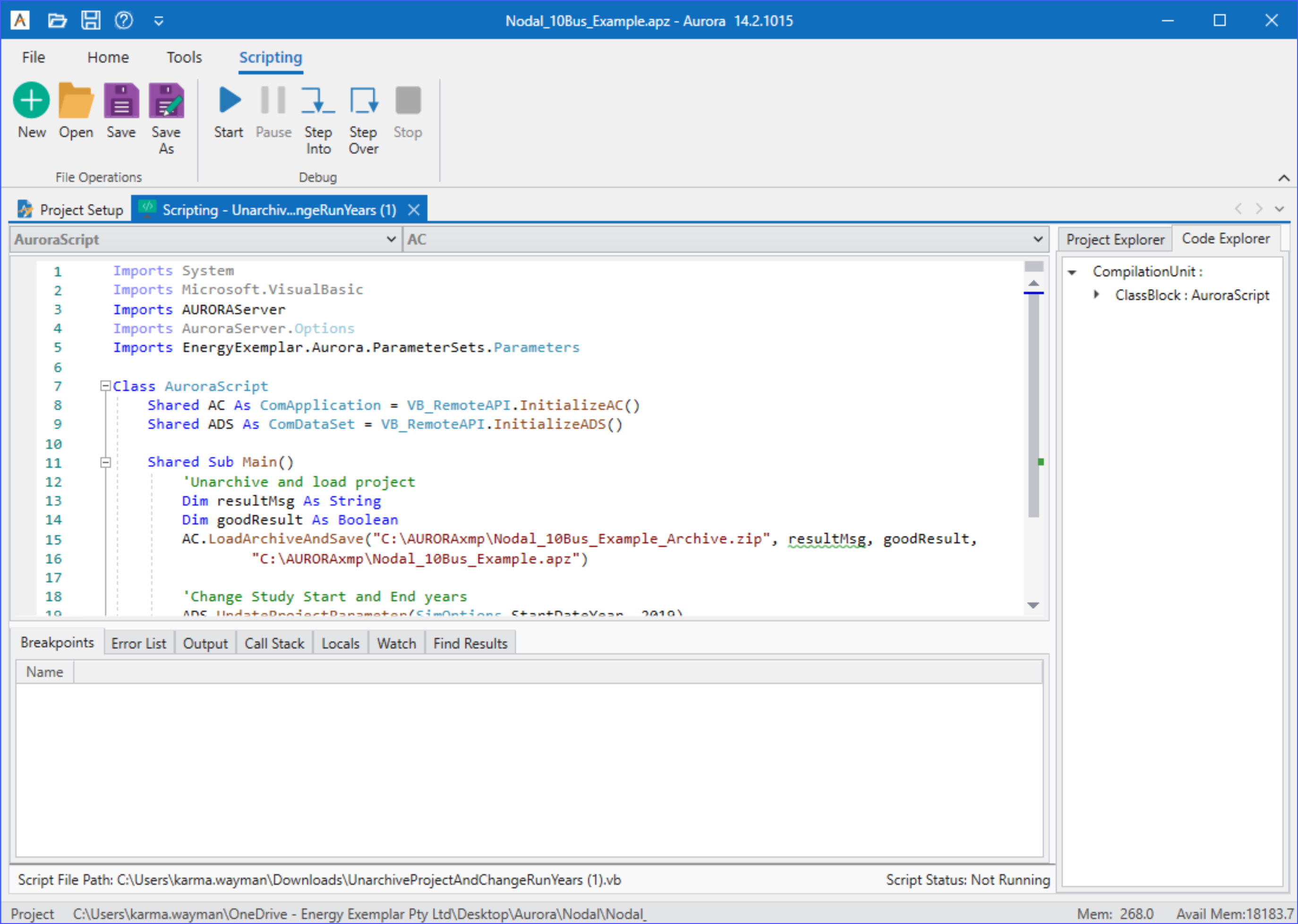
To run a script, click the Start button on the toolbar or press F5. Alternately, double-click on a script file to open Aurora, load the script file, and then automatically start the script.
Use Step Into (F11) or Step Over (F10) buttons to debug a script by stepping through it or to step through Aurora from a script and track many parameters in the model through time. For instance, it is possible to modify input data conditional upon model outputs as the simulation steps through time.
![]() NOTE: If the Simulation Options window is open and a change is made to a project setting through Scripting, the Simulation Options window may become suspended, which may cause additional changes made directly in the Simulation Options window to be ignored. As such, scripts that make any changes to project settings should be run with the Simulation Options window closed. If Aurora detects this problem, a warning will be displayed in the Status window.
NOTE: If the Simulation Options window is open and a change is made to a project setting through Scripting, the Simulation Options window may become suspended, which may cause additional changes made directly in the Simulation Options window to be ignored. As such, scripts that make any changes to project settings should be run with the Simulation Options window closed. If Aurora detects this problem, a warning will be displayed in the Status window.
![]() Scripting
Scripting
