View/Edit Table Differences
The >View/Edit Table Differences option opens a window that is used to display differences between the base data and updates saved in a Change Set. The form can be used to review changes, export differences to an Excel workbook, and edit the data within a Change Set.
![]() NOTE: If the Change Set is not currently active, launching the differences window will activate it.
NOTE: If the Change Set is not currently active, launching the differences window will activate it.
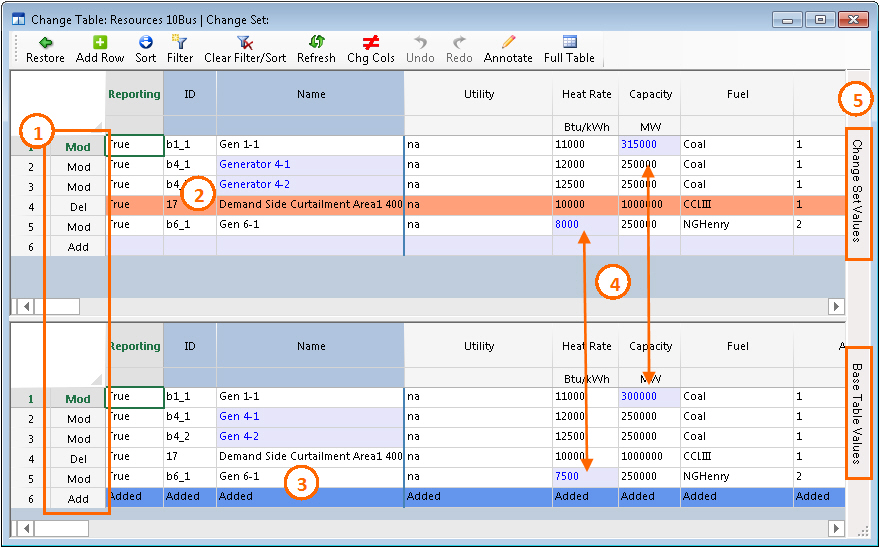
-
Modification: This column describes the type of modification that occurred in the row for quick reference.
-
Deleted Row: Rows highlighted in orange represent records that have been deleted from the base table in the Change Set.
-
Added Row: Rows highlighted in blue represent records that have been added to the base table in the Change Set.
-
Value Changes: Highlighted cells in light blue with blue text represent values that have been updated in the Change Set.
-
Value Description: This region describes what each region is reporting, i.e. Change Set Values or Base Table Values. Note that this information will be shown at the bottom of the screen if the right-click option to Change Orientation is applied for side-by-side viewing.
Toolbar

-
Restore Rows: This removes the changes from the Change Set for the selected row(s).
-
Add Row: This adds a new blank record to the Change Set.
-
Sort: This option is used to sort the tables and is used just like the table Sort option. Note that the form will default to the column selected in the Change Set Values region. Alternately, double-click on the column header in the Change Set Values grid to sort on that column.
-
Filter: This option is used to sort the tables and is used just like the table Filter option. Note that the form will default to the column selected in the Change Set Values region.
-
Clear Filter Sort: This option removes any applied filters or sorting to show all records stored in the Change Set in their original order.
-
Refresh: This option will update all change data and formatting in the form. The text on the button turns red whenever data changes have been made in the data table window, e.g. the in the Resources table. This button updates the Differences window to include those changes.
-
Changed Columns Only: This options toggles the view between all columns and only the columns containing changes.
-
Undo/Redo: Undo or redo edits to the Change Table form.
-
Change Set History: Use this option to document changes in the History and/or add comments to the Change Set. This option is not available unless the Change Set has been saved.
-
Full Table: This button opens the full input table, like double-clicking on it in the Input Data Assumptions window.
-
Export To Excel: This feature is used to send the change tables from the view/edit grid to Excel. Two worksheets will be created, one for the change table and one for the base table.
See Table Right-Click Menu for a list of context options available in this form.
![]() View/Edit Table Differences
View/Edit Table Differences
