Save as Quick View 
Store all settings for reusable table and charting views by saving them as Quick View Files. These customized views are saved under the appropriate table type (i.e., Input, Output, Memory, or CDS) in Quick Views. Use the Hot Key: Alt+V to save a customized table view.
For more information on custom views see Using Quick Views.
The Save as Quick View button has a drop-down feature to automatically save the current view as the User Default. See Default Quick Views for more information.
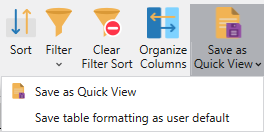
In addition, the Save as Quick View button has a dropdown feature to automatically save the current view as the User Default. See Default Quick Views for more information.
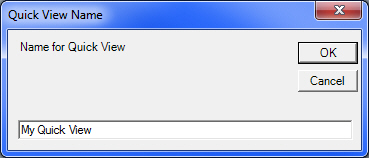
![]() NOTE: When saving a UserDefault, be careful starting from custom views as the Quick View may also contain a sort or filter. If a filtered or sorted view is saved as a default view, the filter will remain the next time the table is opened and not all the data will be seen. In this case, the filter can be removed by pressing the Clear Filter/Sort button on the ribbon.
NOTE: When saving a UserDefault, be careful starting from custom views as the Quick View may also contain a sort or filter. If a filtered or sorted view is saved as a default view, the filter will remain the next time the table is opened and not all the data will be seen. In this case, the filter can be removed by pressing the Clear Filter/Sort button on the ribbon.
Store all settings for reusable table and charting views by saving them as Quick View Files. These customized views are saved under the appropriate table type (i.e., Input, Output, Memory, or CDS) in Quick Views. Use the Hot Key: Alt+V to save a customized table view.For more information on custom views see Using Quick Views.
The Save as Quick View button has a drop-down feature to automatically save the current view as the User Default. See Default Quick Views for more information.
![]() Save as Quick View
Save as Quick View
