Editing Database Tables
Aurora provides a flexible format to edit Input tables.
![]() NOTE: To move a column to another place within the table, hold down the Shift key and click on the border of the column. You can also use the Organize Columns dialog to arrange columns on a table.
NOTE: To move a column to another place within the table, hold down the Shift key and click on the border of the column. You can also use the Organize Columns dialog to arrange columns on a table.
Follow the steps below to edit data an Input table:
-
Open the Input Data window by clicking the Input button
 on the Home Tab ribbon.
on the Home Tab ribbon.
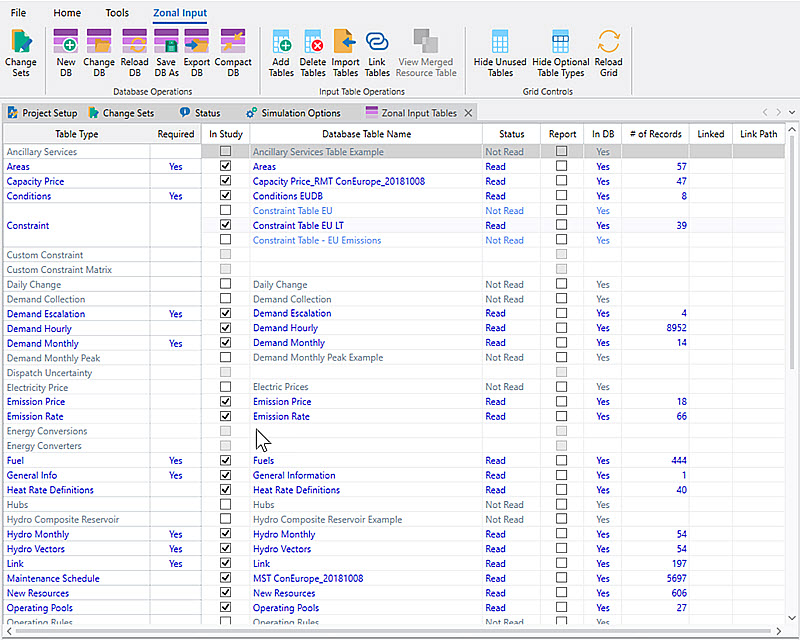
-
Open the desired table by double-clicking the table name or by right-clicking and selecting Edit Table from the Data Grid Right-Click Menu.
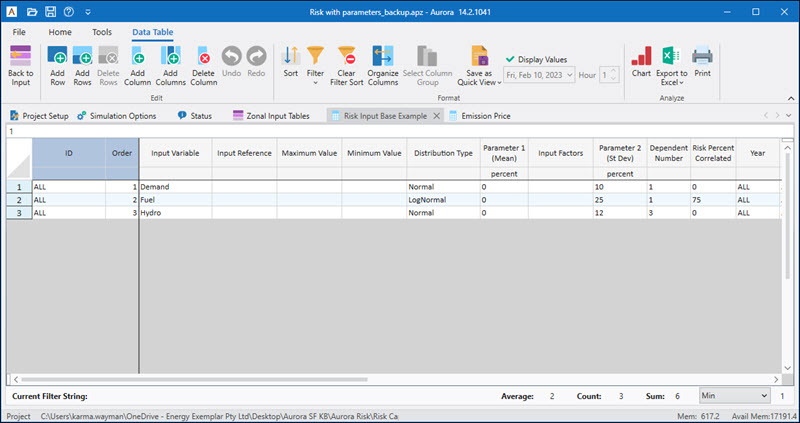
-
A new window will appear showing the selected table. Within this window, the following format applies:
-
The table name is displayed in the Title Bar tab at the top of the window.
-
The data is displayed in the central grid section of the window. The header row for the grid displays the column names. A secondary header row displays a unit description, if applicable.
-
The location and name of the Input Database is displayed in the Status Bar at the bottom of the window.
-
-
Data within an Input table can be edited using this window. Options for editing the data include the following:
-
Edits can be made directly within the grid. Select a field and enter the data. For fields containing references to other tables, e.g., time series, use the F2 key to highlight the cell contents and edit.
-
Edits can be made in the view/edit bar at the top of the grid.
-
Data can also be cut/paste within the grid or from Excel.
-
This window also contains a toolbar ribbon containing several useful features. See Data Table Ribbon for more information.
-
-
A right-click within the data grid will bring up a menu containing several editing options. See Right-Click Menu for more information.
-
Many input variables can be specified in a time series that changes on an annual, monthly, weekly, hourly, or sub-hourly basis. In order to use this capability the variable must reference a Time Series vector reference. See Entering a Time Series for more information. These references can also point to Computational Datasets. See Referencing CDS Tables for more information.
-
Once edits have been made, they can either be:
-
permanently saved to the Input database using the Save Edits to DB button or
-
saved to a Change Set using the Applied button on the Change Set window. See Change Sets for more information.
-
Alternately, edits can be made to tables in existing Change Sets using the View/Edit Table Differences option from the Change Set right-click menu.
Contextual help is available for any table by selecting the Help button on the Quick Access Toolbar or for any table column by selecting the column and hitting the F1 key.
