Quick Views Access ![]()
The Quick Views window is located by default on the right side of the main Aurora program window. You can save table and/or chart views in user-defined formats. Quick Views are especially useful for saving sorted, filtered, or reorganized views so you can reuse them multiple times.
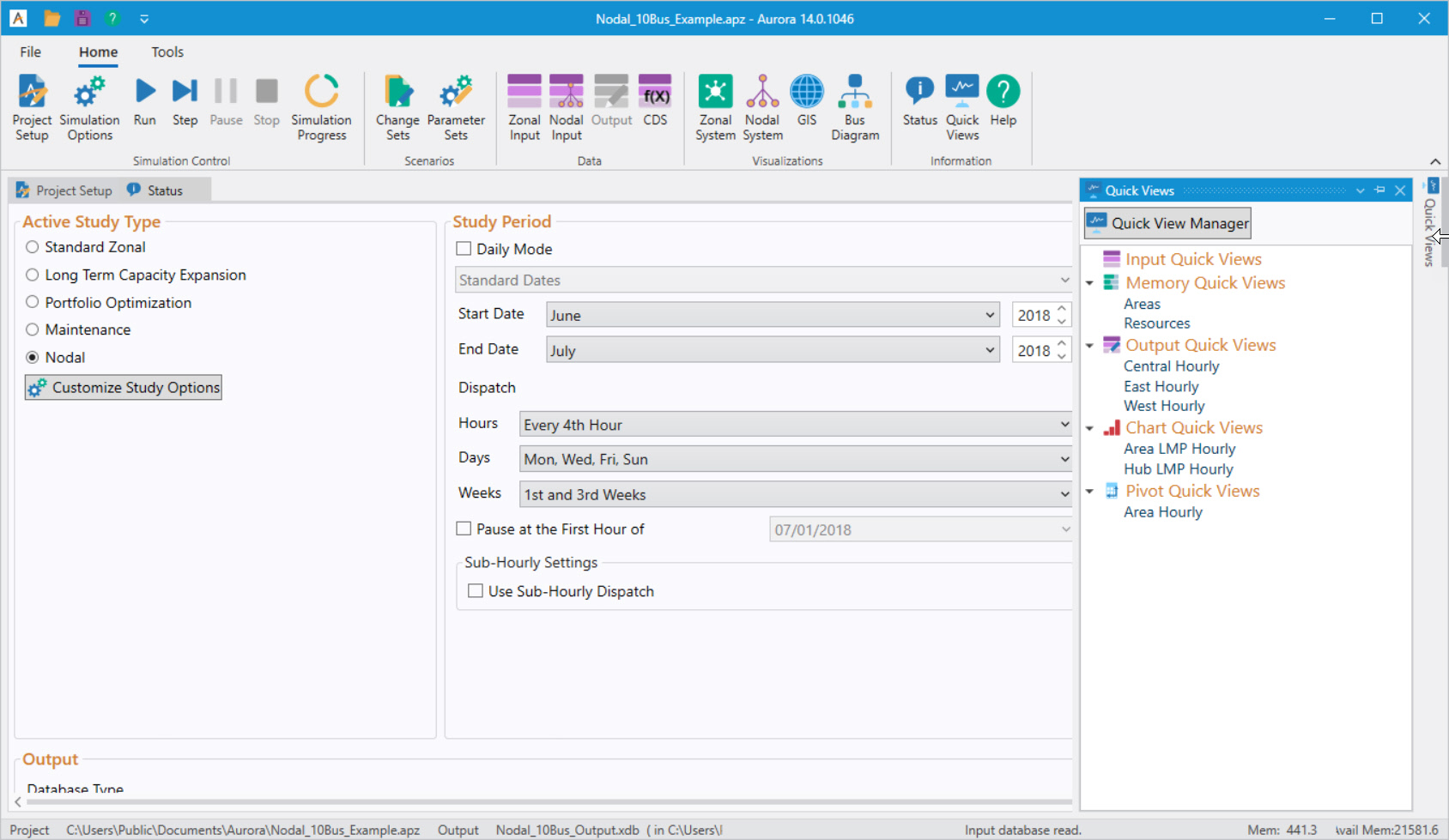
You can add Quick View to the Quick Access Toolbar by right-clicking on the icon and selecting Add to Quick Access Toolbar.

![]()
More information on Quick Views functionality is also available in Post Simulation Actions. There's an option to Automatically Load Selected Quick Views. This checkbox works as a switch to turn on the auto-load of Quick Views.
See also Using Quick Views for more information on creating, using, and customizing Quick Views. See the Quick View Manager to learn how to manage Quick View, .atz template files.
![]() NOTE: A Quick View file will not be loaded until a project file is opened. If a project is not associated with an existing Quick View file, one will automatically be created named Template.atz and will be in the C:\ProgramData\Energy Exemplar\Aurora folder.
NOTE: A Quick View file will not be loaded until a project file is opened. If a project is not associated with an existing Quick View file, one will automatically be created named Template.atz and will be in the C:\ProgramData\Energy Exemplar\Aurora folder.
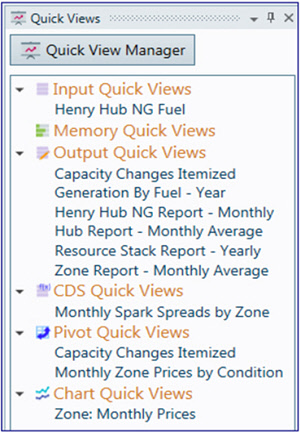 |
The Quick View Manager takes you to the main Manager window which provides flexible settings for project and UserDefault Quick Views. It is used to set up automatic loading of Quick Views at the end of a simulation, including saving and emailing tables and charts. The Manager window is especially helpful for generating consistent default output Quick Views across time periods from those already in the Quick View file, even for the UserDefault views. Input Quick ViewsInput Quick Views Maintains a list of custom views for input database grids. Memory Quick ViewsMemory Quick Views Maintains a list of custom views for memory grids. Output Quick ViewsOutput Quick Views Maintains a list of custom views for output database grids and it is very useful for saving SQL queries. CDS Quick ViewsCDS Quick Views View saved Computational Datasets (CDS) views. Chart Quick ViewsChart Quick Views Preserves custom charts for input, output, or memory data. Pivot Quick ViewsPivot Quick Views View saved Pivot Tables.
|
Computational Datasets (CDS) views can be accessed from the Quick Views menu. If the Refresh on Table Load option is set to 'True', the Quick Views is refreshed each time it is opened.
Quick Views Right-Click Menu
This menu is available by right-clicking within the Quick Views window and contains the following commands:
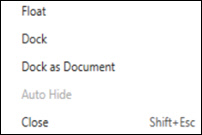 |
Lets you move around the Quick Views window. Docks the Quick Views window back on the right of the screen. Dock as DocumentDock as Document Quick Views appears as a Tab next to Project Setup and Status. Hides the Quick View window. Closes the Quick View window.
|
![]() Quick Views Access
Quick Views Access
