Filter Dropdown 
The Filter Dropdown menu provides ten additional options to quickly filter data to view only a subset of data with in a table. A filter list is maintained while the table is open. Click the dropdown arrow to access this feature.
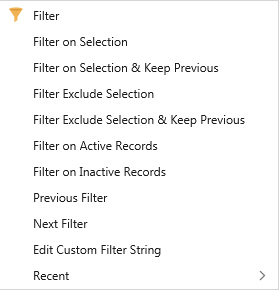
Filter on SelectionFilter on Selection
Applies a filter based on a selected cell. The filtered list will only display data equal to the selected cell.
Hot Key: Alt+Ctrl+F
Filter on Selection & Keep PreviousFilter on Selection & Keep Previous
Applies an additional filter, based on a selected cell, to previously filtered data. The filtered list will only display data for which all filtered conditions are true. Basically, this is an AND function.
Hot Key: Shift+Alt+Ctrl+F
Applies a filter excluding data like the selected cell. The filtered list will only display data not equal to the selected cell.
Filter Exclude & Keep PreviousFilter Exclude & Keep Previous
Applies an additional filter, excluding the selected cell, to previously filtered data. The filtered list will only display data for which all filtered conditions are true. In other words, it will keep previous filters and apply an additional filter level, not equal to the selected cell.
Filter on Active RecordsFilter on Active Records
Applies a filter based on records that will be used in the study. This is a manual way to do Automatic Filtering.
Filter on Inactive RecordsFilter on Inactive Records
Applies a filter based on records that will NOT be used in the study. This is a manual way to do the opposite of Automatic Filtering.
Removes the most recently applied filter(s) while maintaining previous filters, essentially moving back to the previous filter level.
Hot Key: Ctrl+Alt+B
Reapplies the most recent filter(s) if they have been removed with the Filter Back action.
Hot Key: Ctrl+Alt+N
Edit Custom Filter StringEdit Custom Filter String
Shows the currently applied filter as a string query in a box where you can directly edit the text.
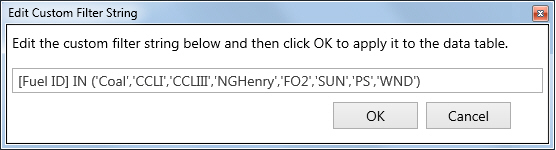
Shows all filters maintained in the filter list (cleared when the table is closed) and allows the user to move anywhere in the list to apply filters. A check mark appears next to the currently active filter.

Applying a Filter does not change the contents of the underlying table. Filter lists are only tracked while the table is open. The filter history is cleared once the table is closed. Use Save as Quick View to save the filtered view of the table as a Quick View. See Using Quick Views for more information. To remove the Filter, simply click Remove Filter on the toolbar.
![]() Filter Dropdown
Filter Dropdown
