Delete Selected Rows
This feature is used to delete multiple rows from an Input Database table. Follow the steps below:
-
Select the rows to be deleted. To select multiple rows, click on the region to the far left of a row and drag up or down until the desired rows are highlighted. Alternatively, select one row then hold down the Shift key and press the up or down arrow key until the desired rows are selected.
-
Right-click and select Delete Selected Rows from the menu. A window like the one shown below will appear:
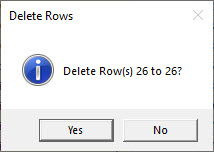
-
Confirm the rows listed for deletion are correct and click the Yes to delete the rows.
There is no Undo available for deleting rows, instead a change will be stored as an Unassigned Change in the Input Tables Window as shown below:
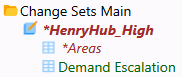
See Change Sets for more information on using this feature. To save the change permanently to the Input Database, use the Save Edits to DB button on the Data Assumptions Toolbar. To reject this change, click the table listed under Unassigned Changes and select Delete.
![]() Delete Selected Rows
Delete Selected Rows
