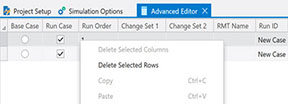Advanced Editor
Aurora also includes the Advanced Editor grid view for managing Study Cases. This form offers a one-stop view of all Study Cases settings and whether they are selected to run during the simulation.
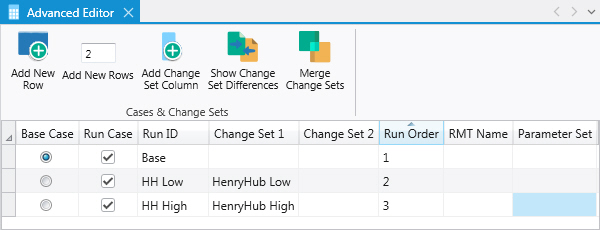
Base Case
One row in the grid can be specified as the Base Case by selecting a radial button in the Base Case column. The base case row is treated differently than other rows; before any of the change sets in any of the other case rows are merged, the change sets in the Base Case will be merged into the input dataset. The Change Sets in the Base Case row are included in every case, even if the Base Case is not run. This feature is used to set up a Base Case with changes to the input database and then use that as the base for further runs. In the screenshot above, the DemandUpdate change set will be used in the Base Case, and also merged into the other two cases before applying changes to Henry Hub prices. Please note that Aurora will report an error if the same change set is selected in both the Base Case and another case being run.
Run Case
The Run Case column controls whether the case is actually run. The Run Order column controls the order in which the studies are run. Type in the number desired. If the Run Order column is blank, studies will be run in the order listed.
Ribbon Menu
|
|
Add New RowThis button adds one row to the bottom of the grid. |
|
|
Add New RowsThis button adds multiple rows to the bottom of the grid. Specify the number of Change Set rows to add, then click the button. |
|
|
Add Change Set ColumnThis button adds a Change Set column, allowing another Change Set to be included in the listed Study Cases. |
|
|
Show Change Set DifferencesThis button shows a report of the applied changes for the selected row. See Change Set Differences Table for more information. |
|
|
Merge Change SetsThis button merges all the Change Sets for the selected row into one Change Set. See Merging Change Sets for more information. This option automatically selects all the Change Sets in the row for inclusion in the merge, and orders them according to the Change Set Column order. |
Advanced Editor Right-Click Menu
The right-click menu for the Advanced Study Case List grid contains the following options:
|
|
Delete Selected Column: Deletes a Change Set column. Select a cell in the column you want to delete before right-clicking to access these options. The study case list requires at least two Change Set columns. Attempts to delete more than the required minimum will be prevented. Delete Selected Rows: Deletes the selected row(s). A pop-up window will appear confirming the rows to be deleted. Copy Copies the contents of the selected cell(s) to the clipboard. Paste: Pastes the clipboard contents to the selected cell(s).
|
![]() Advanced Editor
Advanced Editor