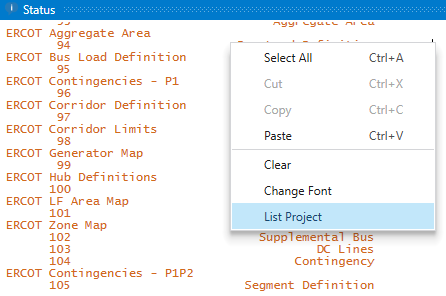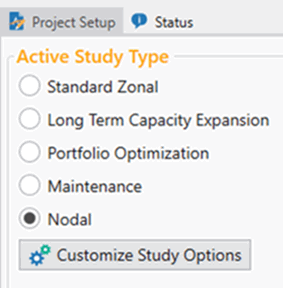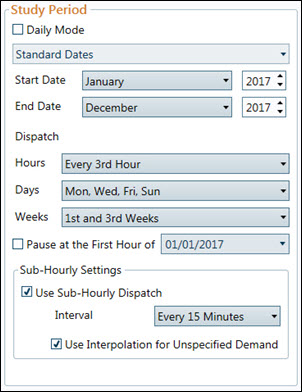Project Setup 
Project Setup is where you can specify the main study type, time period, and output database for your project.
Study Cases is where you can manage Change Sets and select case details for your scenario analysis.
See Simulation Options for more detailed reporting options.
|
Selecting a study type and then clicking on Customize Study Options will open pertinent Simulation Options where you can refine various study parameters.
|
Active Study TypeThese Active Study Types are mutually exclusive and cannot be run together simultaneously. Standard Zonal The Standard Zonal study type is your basic daily solve with commitment and dispatch performed at every hour. The result of this study is a pattern for generation that meets forecasted demand while obeying constraints and the electric market price forecast and study horizon. |
|
|
Study PeriodUse the Study Period area to set the time period for the run. This includes options to set the study start and end dates, as well as determine the sampling granularity for dispatch. Energy Exemplar recommends using sampled dispatch where appropriate to speed up runtimes and decrease output database file sizes.
Additionally, this section has the switch to turn on Sub-Hourly Dispatch. |
|
Write Multiple Simulations to the Database: When checked, Aurora will write the output for multiple runs to the same database. This is useful for running scenarios to a single database.
|
OutputUse the output section to quickly make some key changes to output reporting. The output database type, name, and file location are displayed, as well as the option to write multiple studies to the same database.
Database Type: Use the Database Type dropdown to select the file type for the output database. The default selection for the output reporting type is xmpSQL. Energy Exemplar recommends xmpSQL for most uses. If available, use a server-based flavor of SQL (e.g., full SQL Server or MySQL) for extremely large output or where significant simultaneous access to the database is going to occur. The database types available include: xmpSQL, SQL Server, Zipped XML, XML, and MySQL. Database Name: Use this text box to quickly change the name of an output database. The name and path are listed below. Use the Browse button to change the location of the output database. |
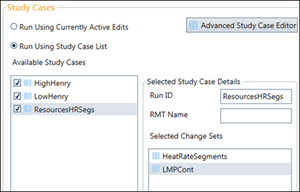 |
Study CasesStudy Cases let you determine how multiple Change Sets are used within a study. Use this section to run various scenarios back-to-back or to control layered data changes applied to the base database via Change Sets. This is a convenient way to run the base data with a custom Run_ID or run a set of cases as defined in the Study Case List. |
![]() NOTE: Right-click and select List Project from the Status Window to view all of the current project settings. See Status for more information.
NOTE: Right-click and select List Project from the Status Window to view all of the current project settings. See Status for more information.