Maintenance
Use this window to run an Automatic Maintenance Scheduling study.
![]() NOTE: If a maintenance study is performed with the Risk Capability turned on, the maintenance study will be performed first, and then the risk study will begin. All subsequent risk runs will be performed using the same initial maintenance study.
NOTE: If a maintenance study is performed with the Risk Capability turned on, the maintenance study will be performed first, and then the risk study will begin. All subsequent risk runs will be performed using the same initial maintenance study.
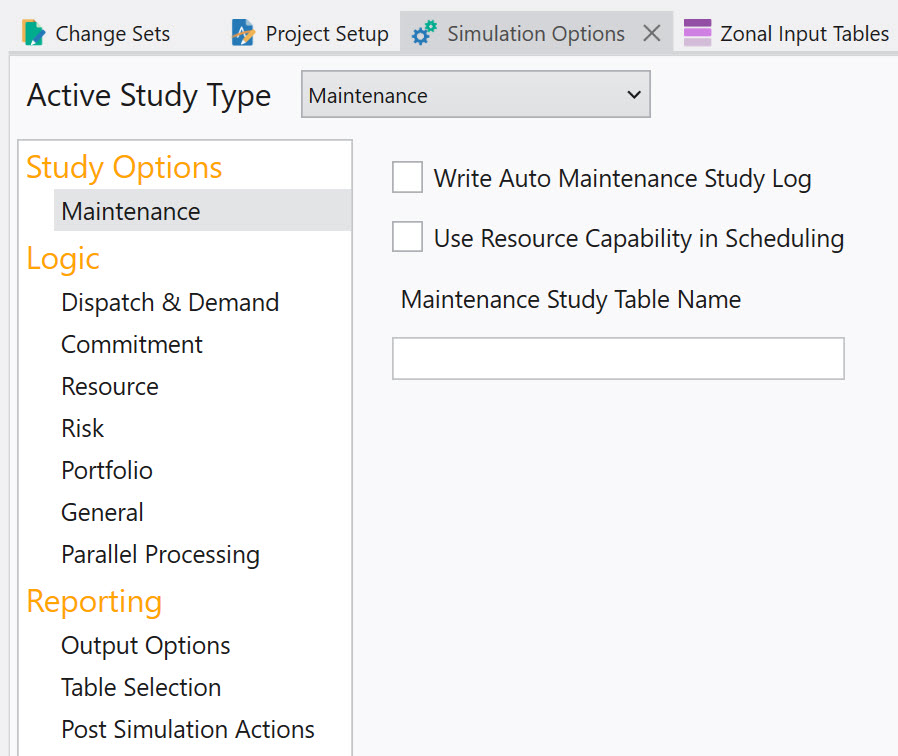
To perform an Automatic Maintenance Scheduling study:
-
Select Maintenance from the Active Study Type dropdown.
-
Use the Maintenance Study Table Name field to specify the name of the Maintenance Schedule table (MST) that will be created.
-
Note that successive Maintenance Study runs with the same MST named will append output records to the existing table (i.e., they will not overwrite existing records).
-
When a run uses Change Sets specified with the Study Cases as shown below (located in Project Setup), the new MSTs will be created by using the supplied MST name and appending the Run ID Referring to the figure above and the figure below, two MST’s will be created, “MST WECC Date With Operating Pools” and “MST WECC Date WithOUT Operating Pools”. Please note that if one of these Change Sets was run by activating it in the Input Tables window, the resulting MST would be named “MST WECC” and would NOT have the Run ID appended.
-
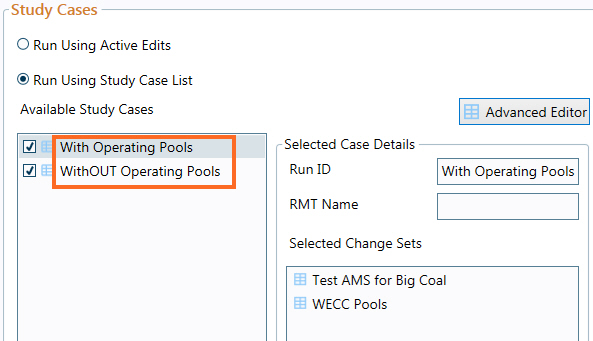
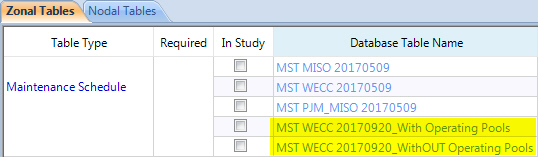
-
If desired, select Write Auto Maintenance Study Log which produces a table in the output called AMStudyLog. This table contains either zone or pool level supply and demand information for pre- and post-maintenance scheduling.
-
If desired, select Use Resource Capability in Scheduling. This option uses the Resource Capability (as determined by the Capacity, Forced Outage and Maintenance Rate inputs) to determine the reserve margins for each day in the scheduling algorithm. The default behavior, without this option selected, uses the reliable capacity, via the Peak Credit and Capacity inputs. Selecting this option is generally helpful when there is a significant number of renewable resources in the system whose capability varies from hour to hour.
-
Set the Study Period for at least three years on the Project Setup form.
-
Ensure that the Resources, Fuel, and Resource Modifier input tables have the four required columns listed below. If not, use the Add Column button of the Data Table Toolbar to add the necessary columns (when added they should be column type “text”).
![]() NOTE: These columns are required only if running a Automatic Maintenance Scheduling study. These columns must exist in both the Resources and Fuel input tables. However, they only need be populated for the desired resources to be scheduled for maintenance (which would only be done in one table or the other for each resource). Additionally the Resource Modifier table need only have these four columns if it is selected In Study in the Data Grid of the Input Tables window.
NOTE: These columns are required only if running a Automatic Maintenance Scheduling study. These columns must exist in both the Resources and Fuel input tables. However, they only need be populated for the desired resources to be scheduled for maintenance (which would only be done in one table or the other for each resource). Additionally the Resource Modifier table need only have these four columns if it is selected In Study in the Data Grid of the Input Tables window.
Aurora will schedule maintenance to maximize the daily reserve margin for the zone or pool in which that plant resides over a plant’s maintenance cycle. Control of whether to utilize zone or pool scheduling is dependent on the Operating Pools input table. If this table is selected as In Study in the Data Grid, it will schedule outages based on the defined pool in which a plant resides. Otherwise it will schedule based on the zone in which a plant resides.
By default, Aurora determines the order in which units will be scheduled based on their required GW-Days (gigawatts of capacity multiplied by number of days) of outage, from highest to lowest. Units having the same GW-Days of outage will be scheduled arbitrarily relative to each other. See Maintenance Priority for more options on controlling scheduling.
During a typical maintenance run, Aurora will schedule the maintenance outage from January of the start year through December of the end year plus one month to allow for end of year scheduling. However, it will automatically consider a longer scheduling period, if necessary, based on the following:
-
the study period specified in the Period/Hours folder of Simulation Options
-
the maximum Maintenance Cycle selected for a unit to be scheduled
-
the maximum Maintenance Length selected for a unit to be scheduled
Therefore, additional years may be run in addition to what is specified in Study Period to ensure that every unit can be scheduled according to the cycle and length information.
Once an initial maintenance event has been scheduled, Aurora will schedule future events one cycle from that date +/- one month. Known outages can be input as a starting point.
Using MSTs to “Seed” Other Maintenance Studies
Use an existing Maintenance Schedule Table (MST) to seed a Maintenance study (e.g., known outages can be input as a starting point) which will result in a new MST with a different name.
![]() NOTE: Any resource listed in an active (in study) MST will be taken out for maintenance regardless of the value of Schedule Maintenance column in the Resources, Fuel, or Resource Modifier Table. Furthermore, any existing Maintenance Rate, Maintenance Begin or Maintenance End records in those tables will be ignored.
NOTE: Any resource listed in an active (in study) MST will be taken out for maintenance regardless of the value of Schedule Maintenance column in the Resources, Fuel, or Resource Modifier Table. Furthermore, any existing Maintenance Rate, Maintenance Begin or Maintenance End records in those tables will be ignored.
If an MST is in study when performing a Maintenance Study, then the entries in the table will be used to set the initial outages. Once the maintenance study time period passes the last specified outage in the MST, subsequent outages will be scheduled around the last specified outage plus the maintenance cycle, give or take a month, in order to produce the highest reserve margins.
Note that in this case (seeding a new maintenance study with an existing MST) the use of Maintenance Cycle here is slightly different than in a regular maintenance study.
Optional - For example, if the last outage for a resource with a 12-month cycle were scheduled in March, then each subsequent outage would be scheduled in February, March, or April, whichever will result in the highest reserve margins. By contrast, in a regular maintenance study (with no MST included in study), Aurora would schedule outages for that same resource each year anywhere from January – December, wherever would result in the highest reserve margins.
If the time from the last outage scheduled in the existing MST until the maintenance study start date is greater than the Maintenance Cycle length, then subsequent outages will be scheduled every cycle until that is no longer true.
![]() NOTE: The same MST cannot be used for both output and input.
NOTE: The same MST cannot be used for both output and input.
Aurora will extrapolate future outages during a standard run if the input Maintenance Schedule Table (MST) does not cover the study horizon. This is done by taking the last input date and adding the maintenance cycle. For example, if Resource A has a single MST entry of 4/1/2008 through 4/18/2008 and a Maintenance Cycle length of 12 (months), then for a study from 1/1/2008 thru 12/31/2015 Resource A will be placed on maintenance every year from April 1 through April 18.
Also be aware that this may not result in the same outage dates that would be obtained if Aurora performed a maintenance study over the same study horizon.
By contrast, to ensure that Aurora only recognizes those outages explicitly identified (i.e. not extrapolate future outages beyond last specified outage), make sure to leave Maintenance Length and Maintenance Cycle columns blank.
![]() NOTE: A basic Maintenance run will not write output to the output database. This may influence the effectiveness of project Quick Views.
NOTE: A basic Maintenance run will not write output to the output database. This may influence the effectiveness of project Quick Views.
![]() Maintenance
Maintenance
