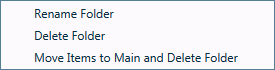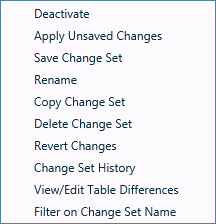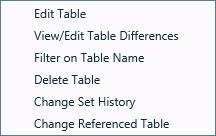Change Set Right-Click Menu
A right-click within the Change Sets area of the Input Tables Window will bring up the following menus:
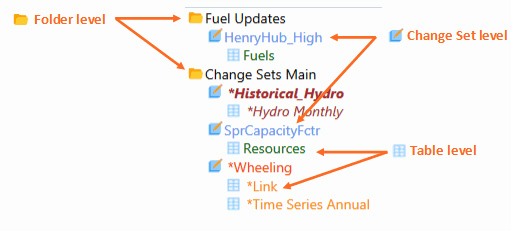
Folder Level
|
The following functions are available when selected from a folder:
|
Change Set Level
|
The following functions are available when selected from a Change Set:
|
Table Level
|
The following functions are available when selected from a table:
|
![]() Change Set Right-Click Menu
Change Set Right-Click Menu